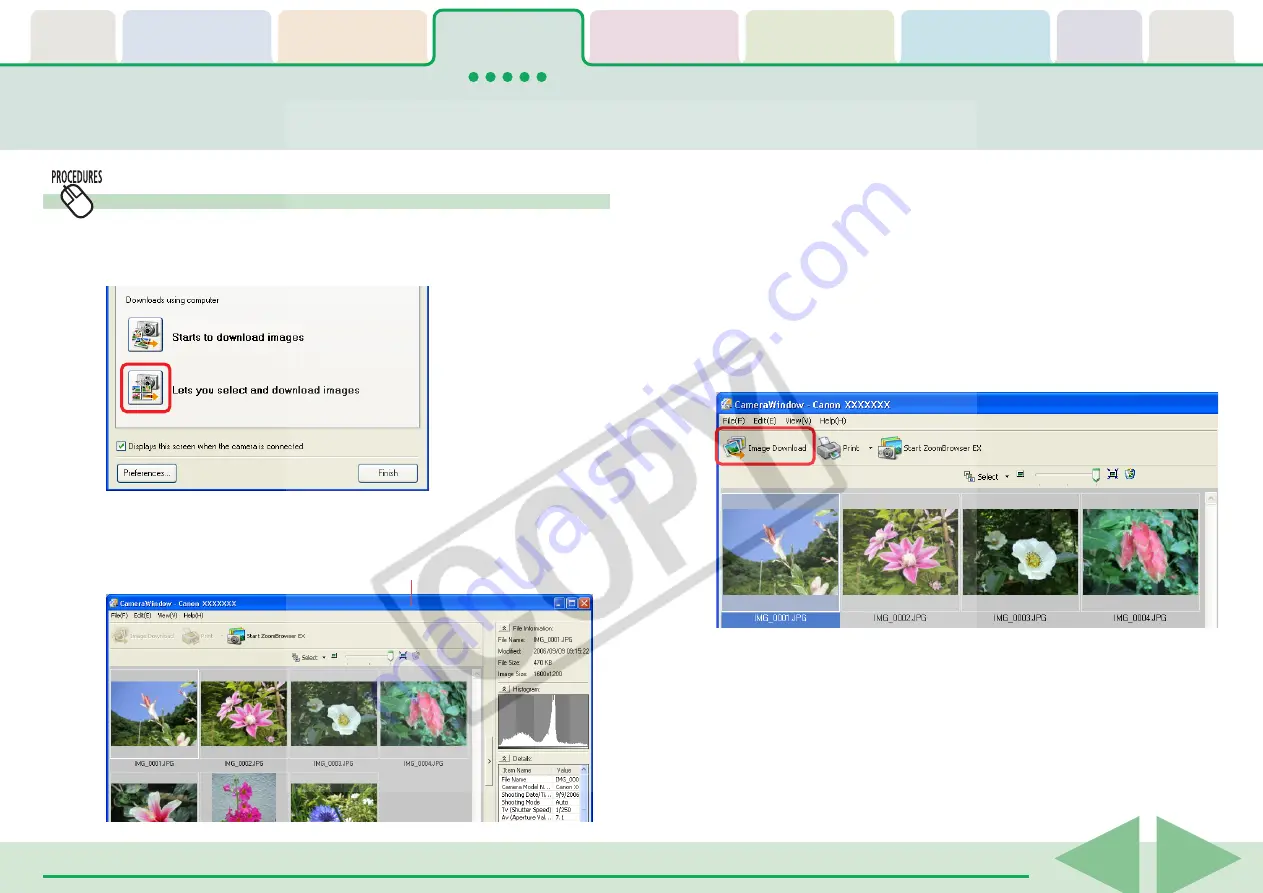
ZoomBrowser EX Software User Guide
29
Checking Images in the Camera before Downloading (1/2)
Selecting Images and Initiating the Download
1.
Click [Lets you select and download images] in the
Camera Control Window.
2.
Select images for downloading in the Camera Browser
Window.
The background color of the selected image will change to
blue. You can select multiple images by pressing and holding
the [Ctrl] key while you click on successive images. You can also
select a series of adjacent images by pressing and holding the
[Shift] key while clicking on the first and last images.
3.
Click [Image Download].
The Camera Browser Window will open and display the images
contained in the camera.
A window for setting the destination folder and other settings
will open.
Camera Browser Window






























