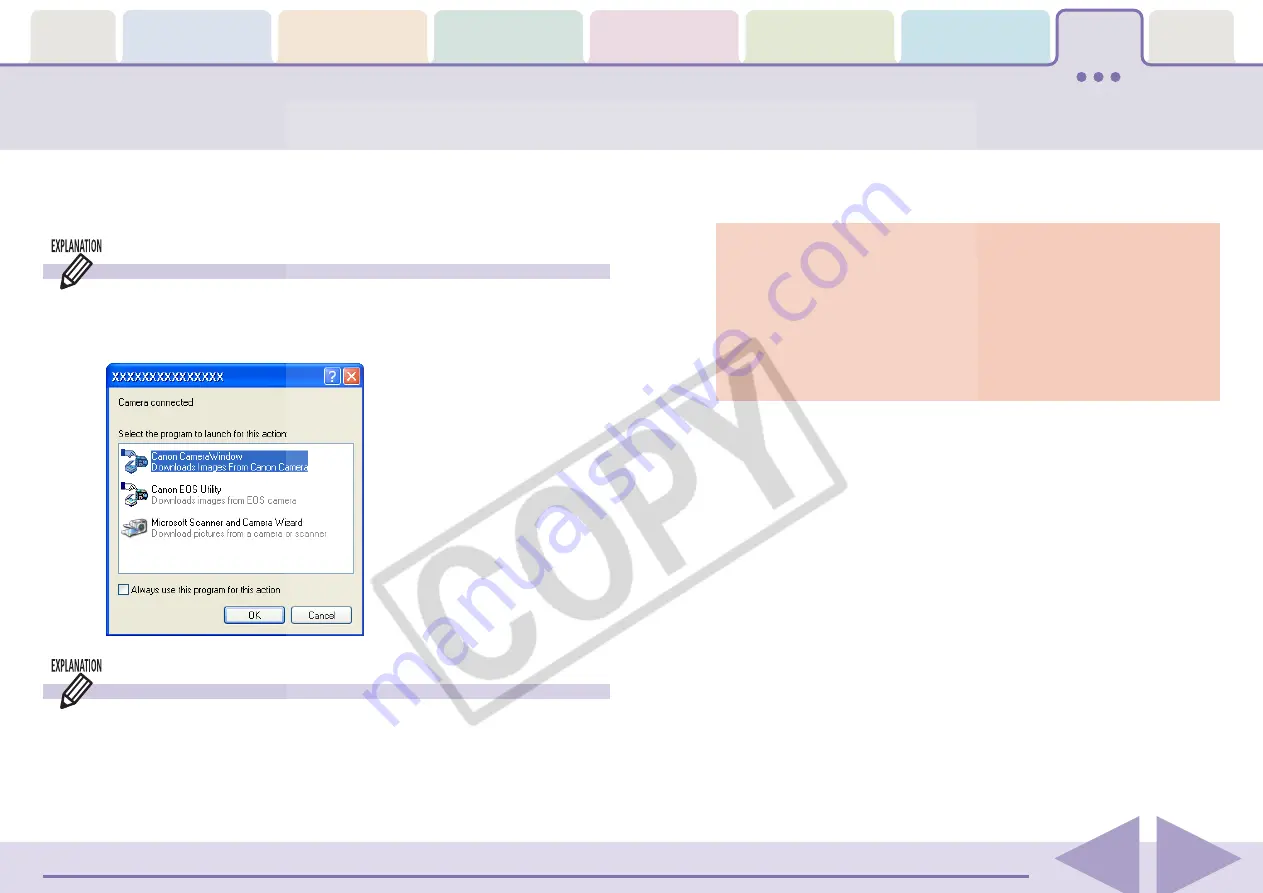
ZoomBrowser EX Software User Guide
147
This section explains solutions to software problems. See the user
guides for your camera for solutions to camera or wireless connection
problems.
Troubleshooting (1/5)
Camera Not Detected or Recognized
• A message such as “No camera was found” displays when you
attempt to download images from the camera.
• Even though [Canon CameraWindow] is selected in the Events
dialog, the Camera Control Window fails to open when the
camera and computer are connected with the interface cable
and set to the correct communication mode.
In either case, confirm the status of each of the following items
in order.
The Events dialog box does not appear
The dialog below fails to appear even though the camera is
correctly connected to the computer via the interface cable and
ready to transfer data.
○
○
○
○
○
○
○
○
○
○
○
○
○
○
○
○
○
○
○
○
○
○
○
○
○
○
○
○
○
○
○
○
○
○
○
○
○
○
○
○
○
IMPORTANT
• With some versions of Windows, this dialog may not appear
the very first time the camera is connected to the computer
after it is booted up. (It will display subsequently.)
In that case, click the [Start] menu and select [Programs] or [All
Programs], followed by [Canon Utilities], [CameraWindow],
[PowerShot - IXY - IXUS - DV 6] and [CameraWindow].
■
Check your Computer
Ensure that your computer meets the following requirements.
ZoomBrowser EX will not operate on computers failing to meet
these requirements.
• Built-in USB ports on a computer pre-installed with Windows XP
(including Service Pack 1, Service Pack 2)/Windows 2000 Service
Pack 4 only/Windows Me/Windows 98 SE only.
■
Check the Connection between the Camera and Computer
Confirm that the camera is correctly attached to the computer
with an interface cable. See the user guides for your camera for
connection information.






















