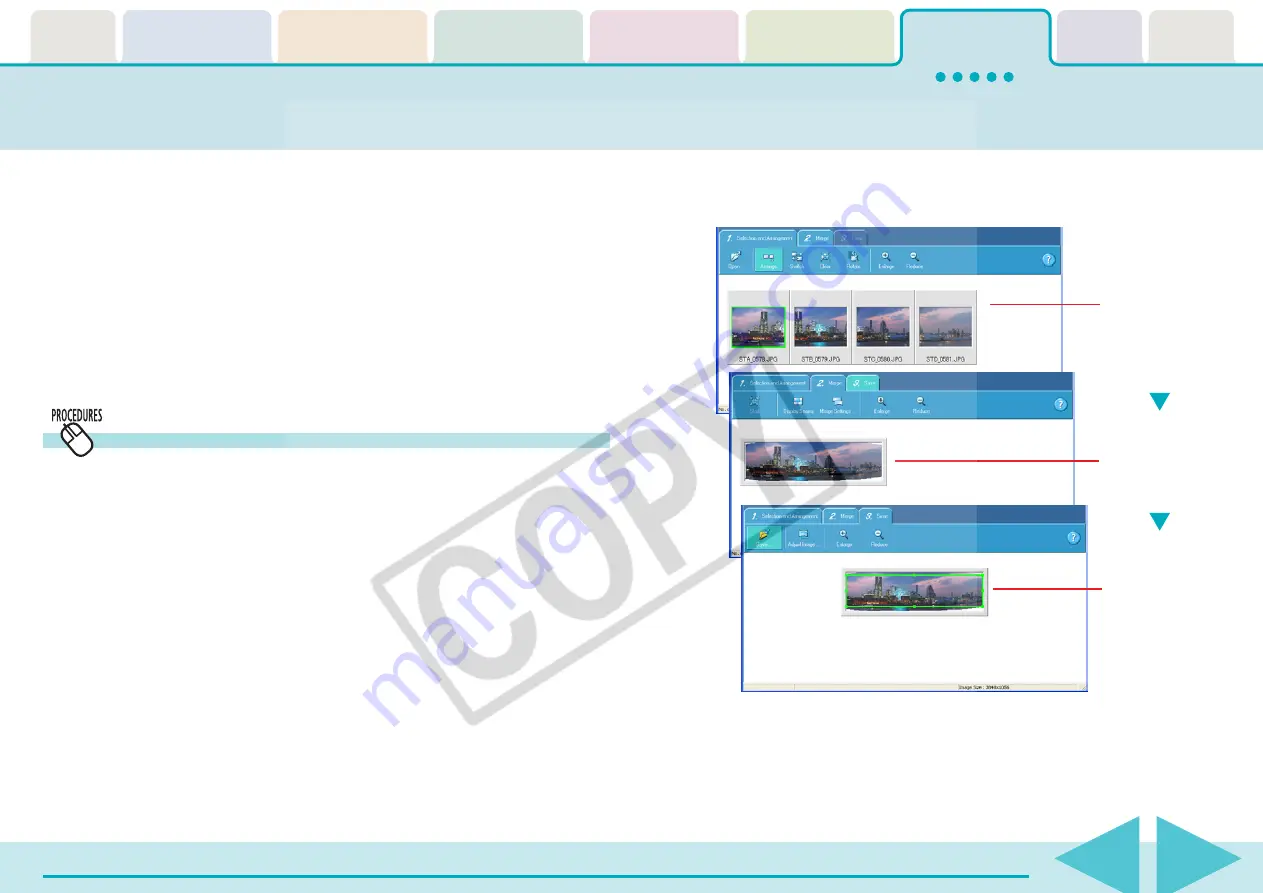
ZoomBrowser EX Software User Guide
139
If you have several images of the same scene with only slight
differences, you can use PhotoStitch to connect the images together to
make a panoramic image. This section explains how to use this program
to stitch images.
○
○
○
○
○
○
○
○
○
○
○
○
○
○
○
○
○
○
○
○
○
○
○
○
○
○
○
○
○
○
○
○
○
○
○
○
○
○
○
○
○
○
REFERENCE
• For detailed information on how to use PhotoStitch, refer to
PhotoStitch Help (accessible from the [Help] menu).
• You can make it easier to stitch images together by using the
camera’s Stitch Assist mode to shoot them.
Stitching Panoramic Images - PhotoStitch
Then, follow the instructions on the upper part of the
PhotoStitch window, and stitch your images together.
Opening PhotoStitch
1.
Click [Edit] in the Main Window, followed by [Stitch
Photos].
2.
Confirm that [1. Select Images] is selected, and select
the series of images in the Browser Area.
3.
Click [2. Open PhotoStitch].
Perform stitching.
Decide the order
in which the
images should be
stitched.
Save the image.






























