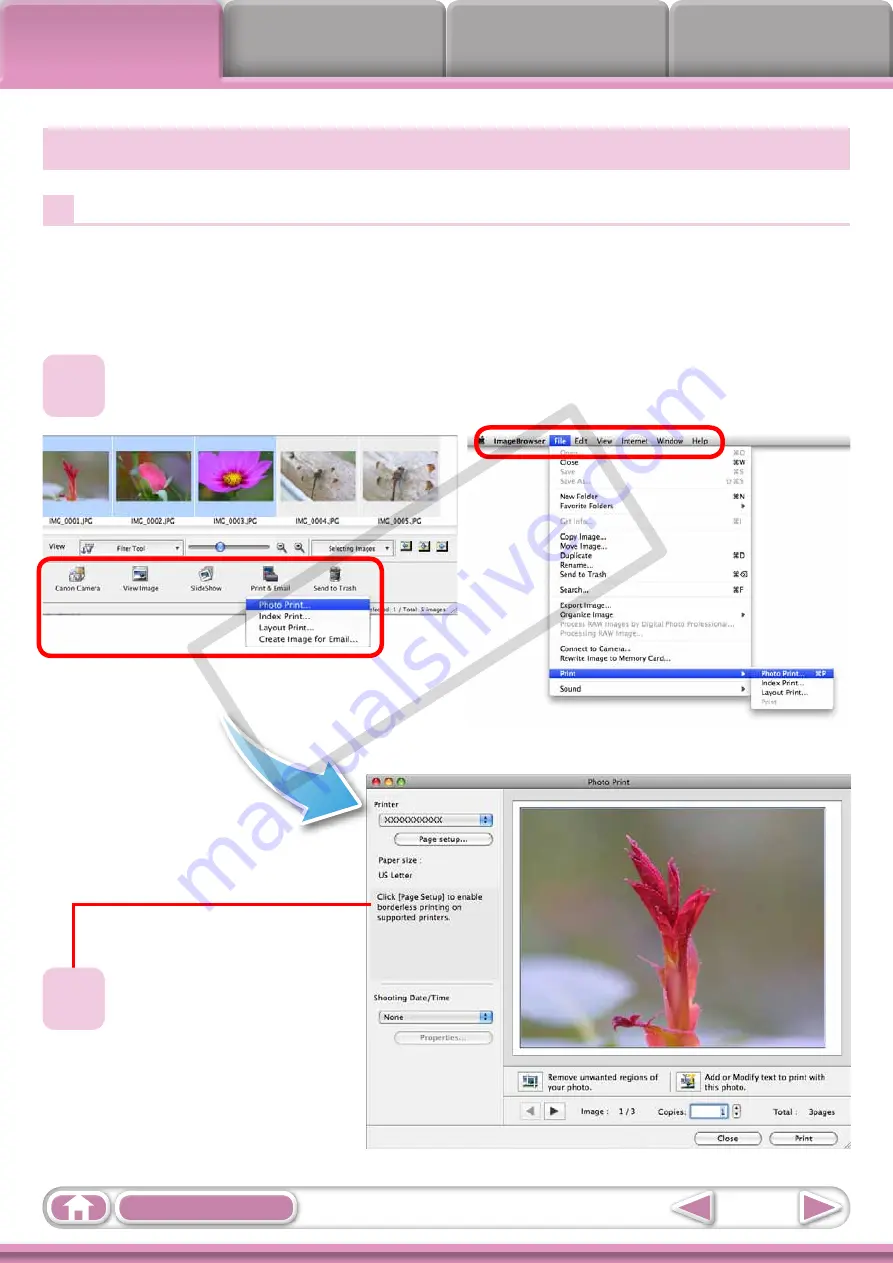
8
How to Perform Tasks
Selecting and Using Functions
Many ImageBrowser functions can be accessed by selecting them from the Control
Panel and following the instructions in the guidance section of the new window. For
further details on the functions, refer to
in the appendix.
1
Select a function from the Control Panel or a menu.
2
Follow the instructions
to perform the task.
COP
Y























