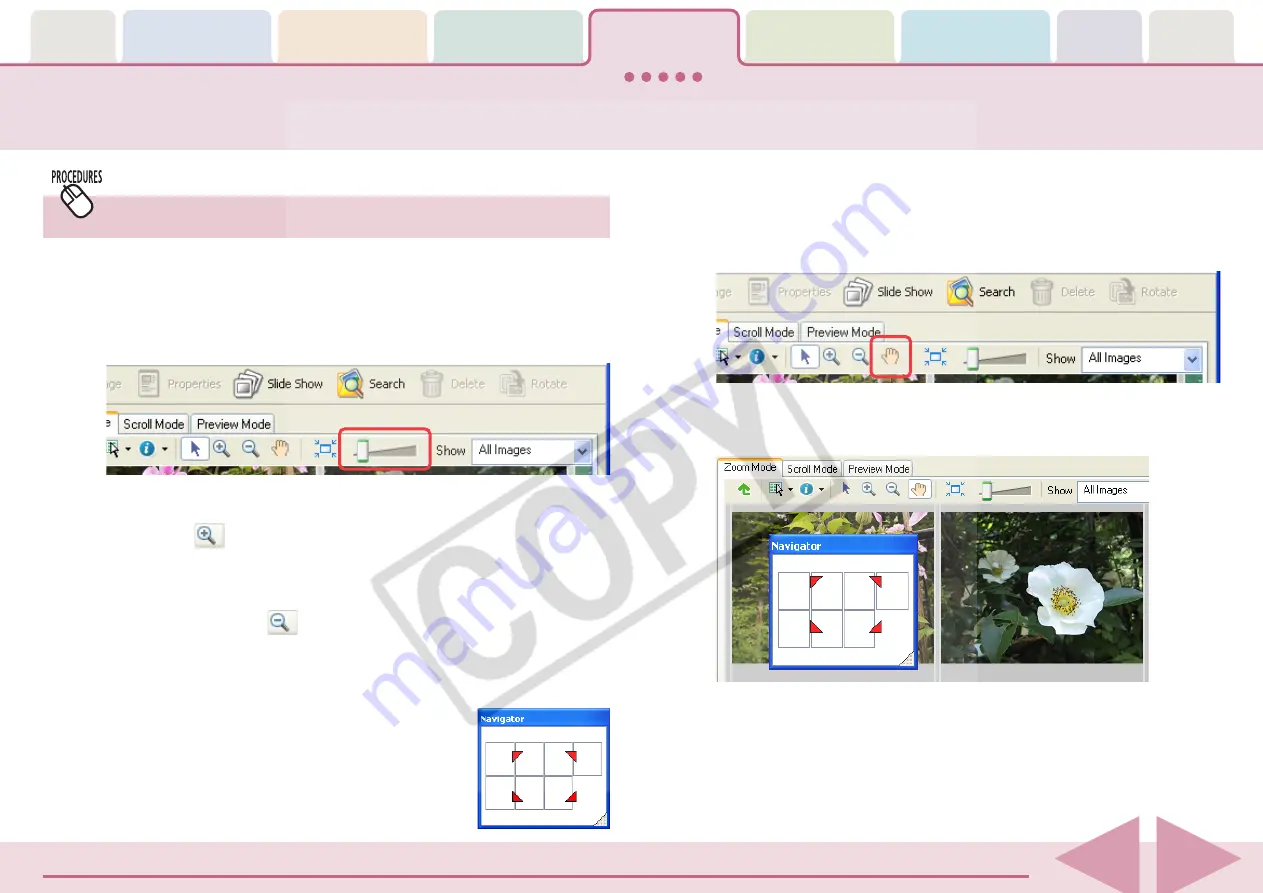
ZoomBrowser EX Software User Guide
63
Changing the Display Magnification
(Zoom Mode Only)
■
Using the Display Size Slider
In the zoom mode, you can change the display magnification
for the entire Browser Area by moving the slider above the
image either left or right.
■
Using the Zoom In/Zoom Out Buttons
If you click
(Zoom In) on the Display Control Panel, the
mouse pointer appears with a plus (+) symbol at its center. If
you click on the Browser Area in this state, the display zooms in
(magnified display), centered on the clicked area.
Similarly, if you click
(Zoom Out) and perform the same
actions, the display will zoom out (reduced display).
○
○
○
○
○
○
○
○
○
○
○
○
○
○
○
○
○
○
○
○
○
○
○
○
○
○
○
○
○
○
○
○
○
○
○
○
○
○
○
○
○
○
REFERENCE
• When the display magnification level is
high, a Navigator window such as the one
at the right appears. The area enclosed by
the red marks indicates the area of the
image shown in the Browser Area.
■
Changing the Display Position
After clicking the [Pan] button, you can change the portion of
the Browser Area displayed by clicking in the Browser Area and
dragging the mouse cursor.
Changing the Main Window Display Mode (3/4)
You can also change it by moving the red symbols in the
Navigator or by clicking somewhere other than the red symbols.
















































