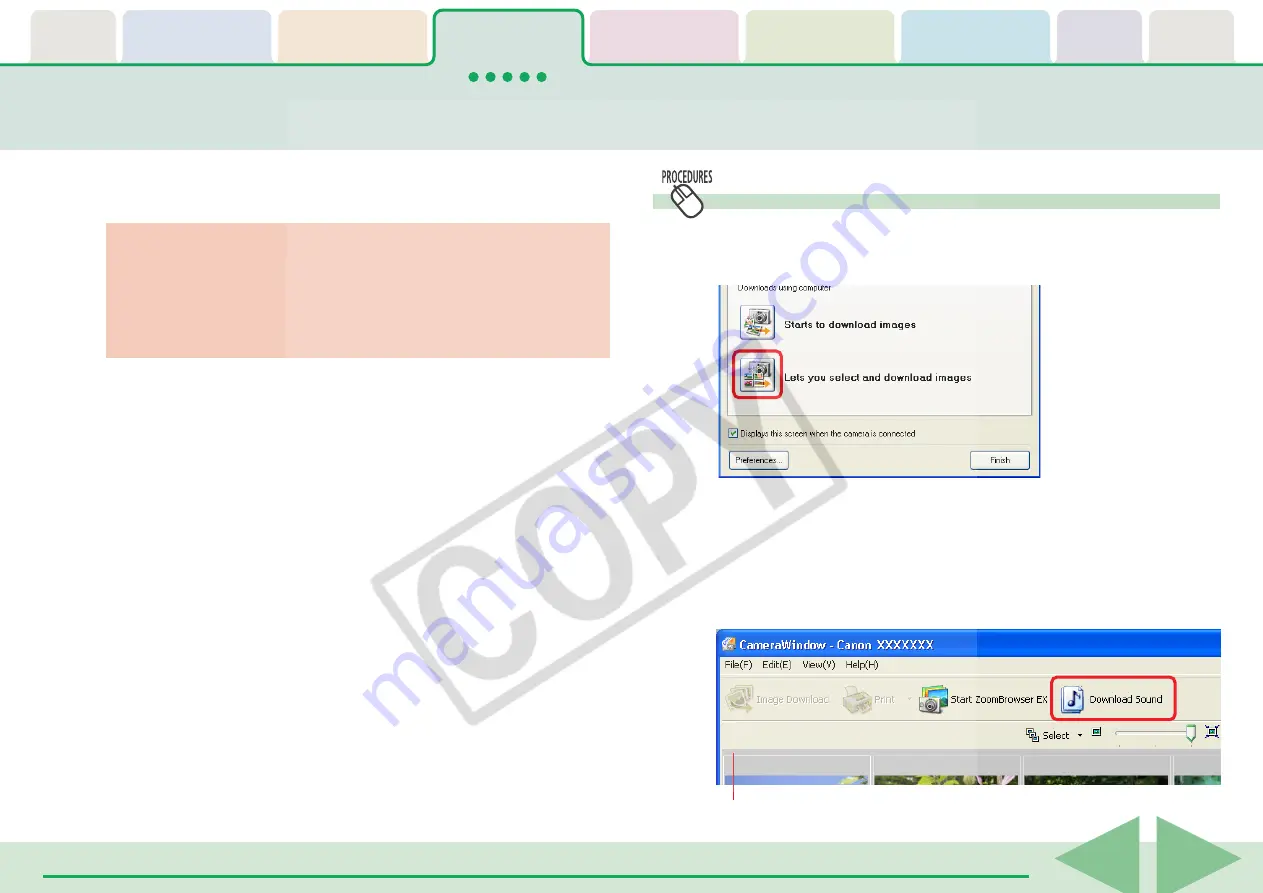
ZoomBrowser EX Software User Guide
30
Downloading Sound Files from the Camera (1/3)
This topic explains how to download sound files recorded with the
camera's Sound Recorder feature to the computer.
○
○
○
○
○
○
○
○
○
○
○
○
○
○
○
○
○
○
○
○
○
○
○
○
○
○
○
○
○
○
○
○
○
○
○
○
○
○
○
○
○
IMPORTANT
• See your Camera User Guide to find out whether or not your
camera supports the Sound Recorder feature.
• Sound files cannot be deleted using the Camera Browser
Window.
○
○
○
○
○
○
○
○
○
○
○
○
○
○
○
○
○
○
○
○
○
○
○
○
○
○
○
○
○
○
○
○
○
○
○
○
○
○
○
○
○
○
REFERENCE
• Sound files recorded with the camera's Sound Recorder feature
differ from the sounds attached to images. They are
independent sound files (WAV type).
Initiating Downloading
1.
Click [Lets you select and download images] in the
Camera Control Window.
Camera Browser Window
The Camera Browser Window will open. If sound files are
contained in the camera or memory card, the [Download
Sound] button will display.
2.
Click [Download Sound].
















































