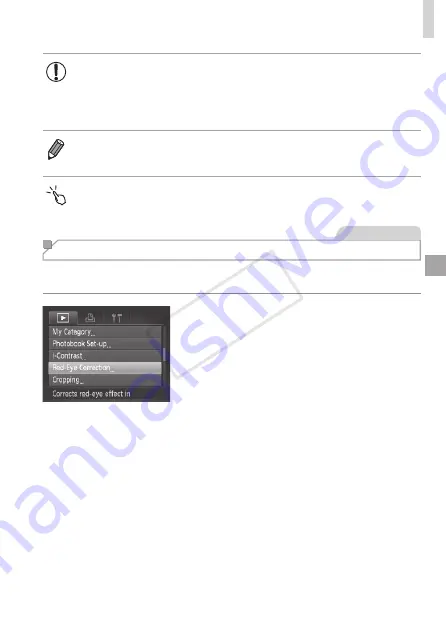
255
Editing Still Images
•
For some images, correction may be inaccurate or may cause
images to appear grainy.
•
Images may look grainy after repeated editing using this function.
•
RAW images cannot be edited this way.
•
If [Auto] does not produce the expected results, try correcting images using
[Low], [Medium], or [High].
•
You can also configure this setting by touching [
q
][
r
] on the screen in step
3.
Still Images
Correcting Red-Eye
Automatically corrects images affected by red-eye. You can save the
corrected image as a separate file.
1
Choose [Red-Eye Correction].
z
z
Press the <
n
> button, and then
choose [Red-Eye Correction] on the [
1
]
tab (
2
Choose an image.
z
z
Press the <
q
><
r
> buttons or turn the
<
7
> dial to choose an image.
3
Correct the image.
z
z
Press the <
m
> button.
X
X
Red-eye detected by the camera is now
corrected, and frames are displayed
around corrected image areas.
z
z
Enlarge or reduce images as needed.
Follow the steps in
COP
Y
Summary of Contents for PowerShot S110 Digital ELPH
Page 84: ...84 COPY ...
Page 94: ...94 COPY ...
Page 95: ...95 Smart Auto Mode Convenient mode for easy shots with greater control over shooting 2 COPY ...
Page 164: ...164 COPY ...
Page 200: ...200 COPY ...
Page 260: ...260 COPY ...
Page 261: ...261 Setting Menu Customize or adjust basic camera functions for greater convenience 7 COPY ...
Page 302: ...302 COPY ...
Page 303: ...303 Appendix Helpful information when using the camera 9 COPY ...
Page 345: ...345 COPY ...
Page 346: ...CDD E491 010 CANON INC 2012 COPY ...






























