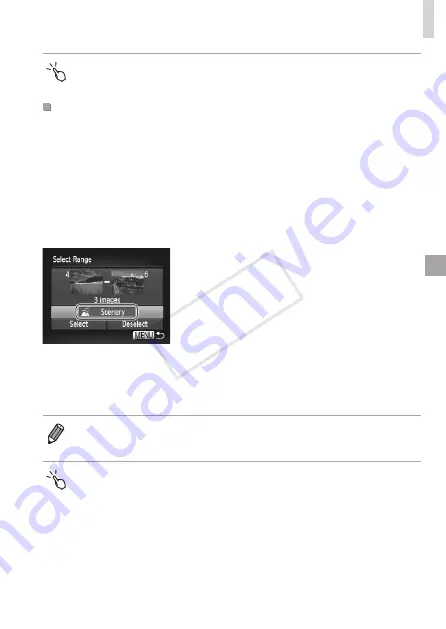
247
Image Categories
•
You can also confirm your choice by touching [OK] on the screen in step 4.
Selecting a Range
1
Choose [Select Range].
z
z
Following step 2 on
245, choose
[Select Range] and press the <
m
>
button.
2
Choose images.
z
z
238 to specify
images.
3
Choose a category.
z
z
Press the <
p
> button to choose the type
of image, and then press the <
q
><
r
>
buttons or turn the <
7
> dial to choose a
category.
4
Finish the setup process.
z
z
Press the <
p
> button to choose [Select],
and then press the <
m
> button.
•
You can clear the selection of all images in the [Select Range] category by
choosing [Deselect] in step 4.
•
You can also choose a category by touching it (or touching [
q
][
r
]) on the
screen in step 3, and you can confirm your choice by touching [Select].
COP
Y
Summary of Contents for PowerShot S110 Digital ELPH
Page 84: ...84 COPY ...
Page 94: ...94 COPY ...
Page 95: ...95 Smart Auto Mode Convenient mode for easy shots with greater control over shooting 2 COPY ...
Page 164: ...164 COPY ...
Page 200: ...200 COPY ...
Page 260: ...260 COPY ...
Page 261: ...261 Setting Menu Customize or adjust basic camera functions for greater convenience 7 COPY ...
Page 302: ...302 COPY ...
Page 303: ...303 Appendix Helpful information when using the camera 9 COPY ...
Page 345: ...345 COPY ...
Page 346: ...CDD E491 010 CANON INC 2012 COPY ...






























