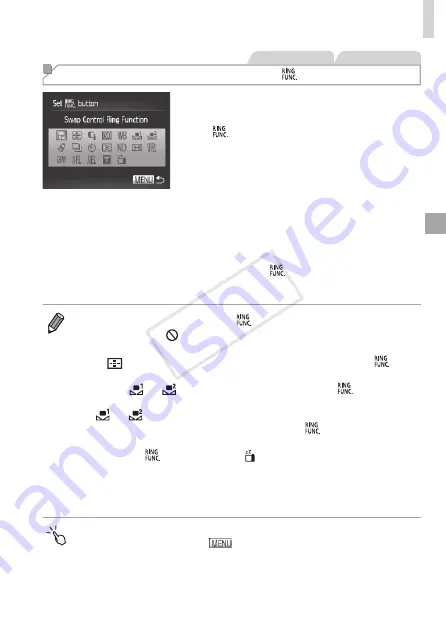
211
Customization for Shooting Styles
Still Images
Movies
Assigning Functions to the < > Button
1
Access the setting screen.
z
z
Press the <
n
> button, choose [Set
button] on the [
4
] tab, and then
press the <
m
> button (
2
Configure the setting.
z
z
Press the <
o
><
p
><
q
><
r
> buttons or
turn the <
7
> dial to choose a function to
assign, and then press the <
m
> button.
3
Use the assigned function as
needed.
z
z
Press the <
> button to activate the
assigned function.
•
To restore default settings, choose [
].
•
Icons labeled with [
] indicate that the function is not available in the
current shooting mode or under current function conditions.
•
With [
], you can move and resize the AF frame by pressing the <
>
button in [1-point] AF frame mode (
•
When the [
] or [
] function is used, each press of the <
> button
records white balance data (
175), and the white balance settings change
to [
] or [
].
•
When the [
%
] function is used, each press of the <
> button adjusts and
locks the focus, and [
%
] is displayed on the screen.
•
Pressing the <
> button when the [
] function is used deactivates screen
display. To restore the display, do any of the following.
-
Press any button (other than the power button)
-
Hold the camera in another orientation
•
You can also configure settings by touching a desired option and then
touching it again or touching [
].
COP
Y
Summary of Contents for PowerShot S110 Digital ELPH
Page 84: ...84 COPY ...
Page 94: ...94 COPY ...
Page 95: ...95 Smart Auto Mode Convenient mode for easy shots with greater control over shooting 2 COPY ...
Page 164: ...164 COPY ...
Page 200: ...200 COPY ...
Page 260: ...260 COPY ...
Page 261: ...261 Setting Menu Customize or adjust basic camera functions for greater convenience 7 COPY ...
Page 302: ...302 COPY ...
Page 303: ...303 Appendix Helpful information when using the camera 9 COPY ...
Page 345: ...345 COPY ...
Page 346: ...CDD E491 010 CANON INC 2012 COPY ...






























