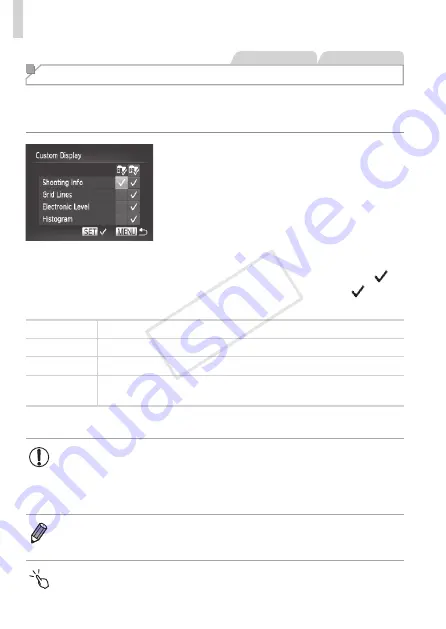
210
Customization for Shooting Styles
Still Images
Movies
Customizing Display Information
Customize what information is shown in various display modes (switched by
pressing the <
p
> button), and whether or not the information is shown on
the LCD monitor or viewfinder.
1
Access the setting screen.
z
z
Press the <
n
> button, choose
[Custom Display] on the [
4
] tab, and
then press the <
m
> button (
2
Configure the setting.
z
z
Press the <
o
><
p
><
q
><
r
> buttons or
turn the <
7
> dial to choose an item, and
then press the <
m
> button. Items you
choose for display are labeled with [ ].
X
X
Selected items (labeled with a [ ]) will
be included in display.
Shooting Info
Displays shooting information (
Grid Lines
Displays a reference grid.
Electronic Level Displays the electronic level (
Histogram
Displays a histogram (
219), in <
G
>, <
M
>, <
B
>, and <
D
>
modes.
•
Settings will not be saved if you press the shutter button halfway and
return to the shooting screen from the custom display settings screen.
•
Grayed-out items can also be specified, but they may not be
displayed in some shooting modes.
•
Grid lines are not recorded in your shots.
•
You can also choose an item to display by touching it.
COP
Y
Summary of Contents for PowerShot S110 Digital ELPH
Page 84: ...84 COPY ...
Page 94: ...94 COPY ...
Page 95: ...95 Smart Auto Mode Convenient mode for easy shots with greater control over shooting 2 COPY ...
Page 164: ...164 COPY ...
Page 200: ...200 COPY ...
Page 260: ...260 COPY ...
Page 261: ...261 Setting Menu Customize or adjust basic camera functions for greater convenience 7 COPY ...
Page 302: ...302 COPY ...
Page 303: ...303 Appendix Helpful information when using the camera 9 COPY ...
Page 345: ...345 COPY ...
Page 346: ...CDD E491 010 CANON INC 2012 COPY ...






























