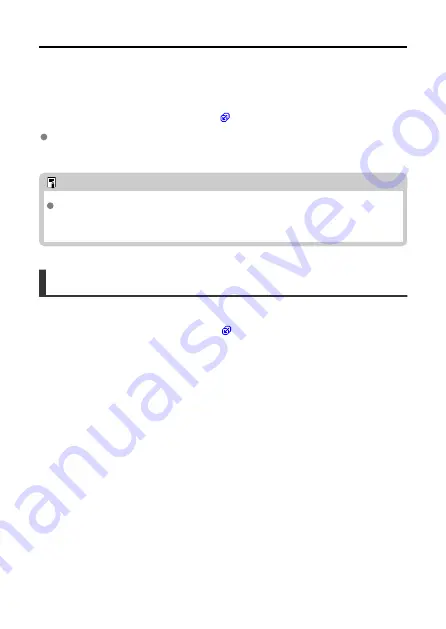
Compatible Cards
In this guide, all supported memory cards are simply referred to as “the card.”
The following cards can be used with the camera, and you can choose a suitable capacity
for how you will shoot.
If the card is new or was previously formatted (initialized) by
another camera or computer, format the card with the dedicated app Connect App for
Mini PTZ Cam, installed on a smartphone
(
).
microSD / microSDHC / microSDXC memory cards
* SD speed class compatible.
* UHS-I compatible.
Note
Consider using a high-capacity card, because many images may be captured in
auto shooting. As a guideline, an hour of auto shooting (when set to [Active]) may
capture approx. 8 GB of images.
Cards That Can Record Movies
When recording movies, use a card with ample performance (fast enough writing and
reading speeds) for the movie recording size (
14
Summary of Contents for PowerShot PICK
Page 26: ...3 Close the cover 26 ...
Page 35: ...Turning Off Wi Fi and Closing the App 1 Tap Settings 2 Tap Basic Camera Set 35 ...
Page 36: ...3 Tap Wi Fi off close app To stop shooting turn off the camera 36 ...
Page 46: ...Turn off voice commands as follows 1 Tap Basic Camera Set 46 ...
Page 47: ...2 Turn off Voice command 47 ...
Page 73: ...Highlights Screen iOS Only Highlights are created from this screen 73 ...
Page 75: ...Auto shooting settings Specify details for shooting automatically 75 ...
Page 81: ...2 Tap 81 ...
Page 84: ...2 Tap 84 ...
Page 85: ...3 Tap Delete 4 Tap Yes 85 ...
Page 87: ...2 Tap 87 ...
Page 88: ...3 Tap Merge 88 ...
Page 89: ...4 Tap a person to merge Selected people are identified by a check mark 5 Tap Merge 89 ...
Page 93: ...2 Tap Basic Camera Set 93 ...
Page 101: ...3 Tap Aspect ratio 4 Select an option 101 ...
Page 103: ...2 Tap Basic Camera Set 103 ...
Page 104: ...3 Tap Video recording quality 4 Select an option 104 ...
Page 115: ...Checking Network Settings 1 Access the settings screen 2 Tap Network Settings 115 ...
Page 119: ...3 Tap Webcam settings 119 ...
Page 128: ...Other Information 1 Access the settings screen 2 Tap Other Settings 128 ...
Page 145: ...4 Remove the body cover 5 Remove the battery 145 ...





























