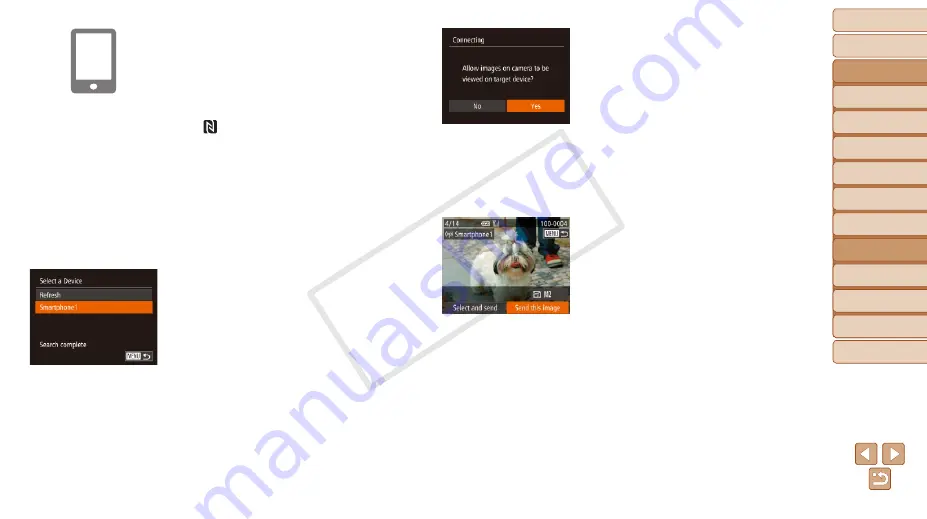
136
Before Use
Basic Guide
Advanced Guide
Camera Basics
Auto Mode
Other Shooting
Modes
P Mode
Playback Mode
Wi-Fi Functions
Setting Menu
Accessories
Appendix
Index
Hybrid Auto /
Dual Capture Mode
7
For a smartphone connection:
Adjust the privacy setting.
z
z
Press the <
q
><
r
> buttons to choose
[Yes], and then press the <
m
> button.
z
z
You can now use the smartphone to
browse, import, or geotag (
images on the camera or shoot remotely
(
8
Send or print the images.
z
z
The screen displayed when the devices
are connected varies depending on the
target device.
z
z
When the camera is connected to a
smartphone, an image transfer screen is
displayed.
z
z
For instructions on sending images, see
“Sending Images” (
z
z
When the camera is connected to a
printer, you can print by following the
same steps as for printing via USB. For
details, see “Printing Images” (
5
For a smartphone connection:
Start CameraWindow.
z
z
For an NFC-compatible Android
smartphone (OS version 4.0 or later),
activating NFC and touching the
smartphone against the camera’s N-Mark
(
) will start CameraWindow
on the smartphone.
z
z
For other smartphones, start
CameraWindow on the smartphone.
z
z
The first time CameraWindow is opened,
register a smartphone nickname to be
displayed on the camera.
z
z
Once the smartphone is recognized on
the camera, the device connection screen
will be displayed on the camera.
6
Choose the target device.
z
z
Press the <
o
><
p
> buttons to choose
the target device name, and then press
the <
m
> button.
COP
Y






























