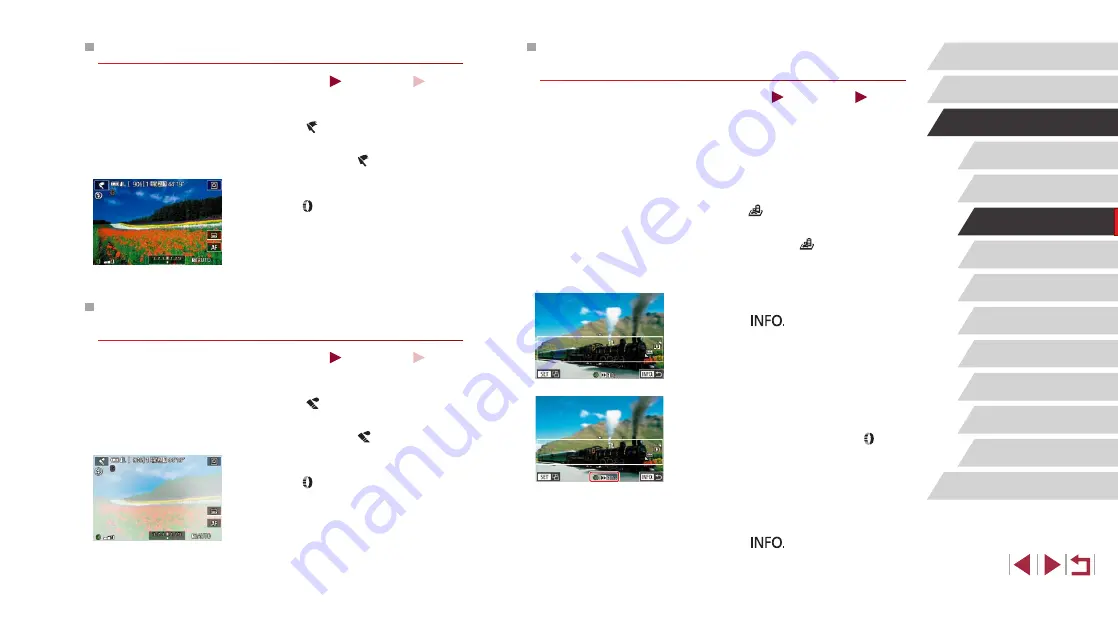
57
P Mode
Tv, Av, M, and C Mode
Playback Mode
Wireless Features
Setting Menu
Accessories
Appendix
Before Use
Index
Basic Guide
Advanced Guide
Camera Basics
Auto Mode /
Hybrid Auto Mode
Other Shooting Modes
Shots Resembling Miniature Models (Miniature
Effect)
Still Images
Movies
Creates the effect of a miniature model, by blurring image areas above
and below your selected area.
You can also make movies that look like scenes in miniature models by
choosing the playback speed before the movie is recorded. People and
objects in the scene will move quickly during playback. Note that sound is
not recorded.
1
Choose [ ].
z
Follow steps 1 – 2 in “Specific Scenes”
z
A white frame is displayed, indicating the
image area that will not be blurred.
2
Choose the area to keep in focus.
z
Press the [
] button.
z
Move the zoom lever to resize the frame,
and touch the screen or drag the white
frame up or down to move it.
3
For movies, choose the movie
playback speed.
z
On the screen in step 2, turn the [ ] ring
to choose the speed.
4
Return to the shooting screen and
shoot.
z
Press the [
] button to return to the
shooting screen, and then shoot.
Shots Resembling Oil Paintings (Art Bold Effect)
Still Images
Movies
Make subjects look more substantial, like subjects in oil paintings.
1
Choose [ ].
z
Follow steps 1 – 2 in “Specific Scenes”
(
2
Choose an effect level.
z
Turn the [ ] ring to choose an effect
level.
z
A preview is shown of how your shot will
look with the effect applied.
3
Shoot.
Shots Resembling Watercolors (Water Painting
Effect)
Still Images
Movies
Soften colors, for photos resembling watercolor paintings.
1
Choose [ ].
z
Follow steps 1 – 2 in “Specific Scenes”
(
2
Choose an effect level.
z
Turn the [ ] ring to choose an effect
level.
z
A preview is shown of how your shot will
look with the effect applied.
3
Shoot.






























