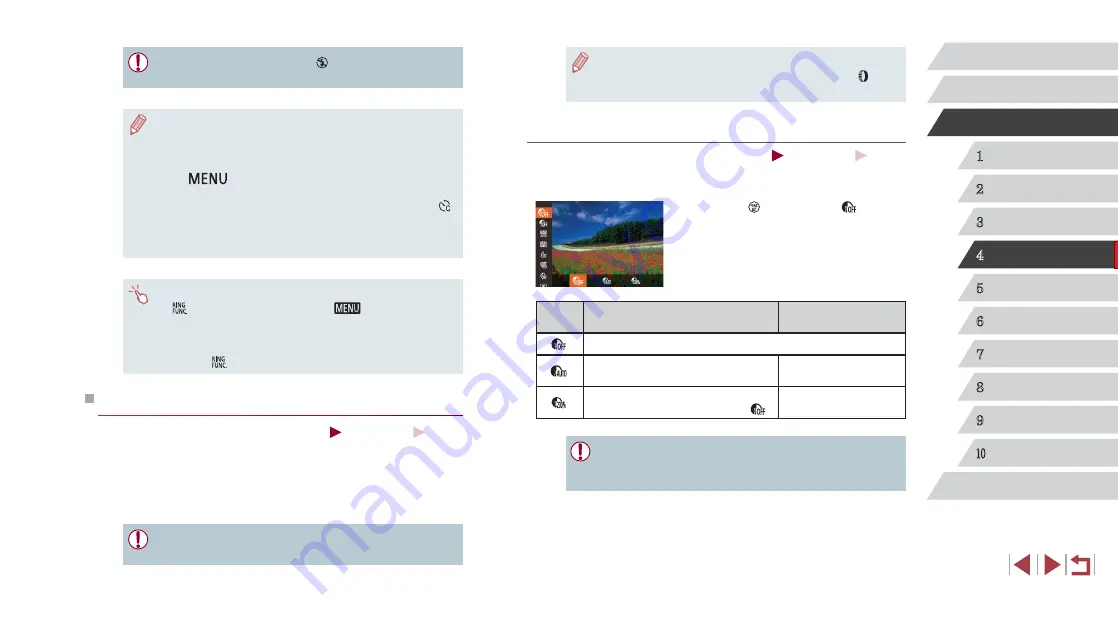
77
1
Camera Basics
2
Auto Mode /
Hybrid Auto Mode
3
Other Shooting Modes
4
P Mode
5
Tv, Av, M, and C Mode
6
Playback Mode
7
Wi-Fi Functions
8
Setting Menu
9
Accessories
10
Appendix
Index
Before Use
Basic Guide
Advanced Guide
●
You can also correct existing images (
●
You can customize camera operation so that turning the [ ] ring
adjusts DR Correction or Shadow Correct settings (
Dynamic Range Correction (DR Correction)
Still Images
Movies
Tone down bright image areas, which might otherwise look washed out,
as follows.
z
Press the [ ] button, choose [ ] in the
menu, and choose the desired option
(
).
z
The option you configured is now
displayed.
Options
Details
Available ISO Speed
–
Automatic adjustment to prevent
washed-out highlights
[AUTO], [125] – [12800]
Tone down highlights by about 200%
relative to the brightness level of [ ]. [AUTO], [250] – [6400]
●
75) will be adjusted to a speed within the
supported range if you have specified a value outside the
supported range indicated here.
●
AEB shooting is only available in [ ] mode (
●
Continuous shooting (
87) is not available in this mode.
●
If exposure compensation is already in use (
specified for that function is treated as the standard exposure
level for this function.
●
You can also access the setting screen of step 2 by pressing
the [
] button when the exposure compensation screen
●
Three shots are taken, regardless of any quantity specified in [ ]
●
51), this function is only available
for the final shot.
●
To access the setting screen in step 2, you can either touch
[
] on the screen in step 1 or touch [
] on the exposure
compensation screen (
●
You can also configure this setting by touching or dragging the
bar on the setting screen in step 2 to specify a value and then
touching [
].
Correcting Image Brightness (i-Contrast)
Still Images
Movies
Before shooting, excessively bright or dark image areas (such as faces or
backgrounds) can be detected and automatically adjusted to the optimal
brightness.
To avoid washed-out highlights, specify Dynamic Range Correction.
To preserve image detail in shadows, specify Shadow Correct.
●
Under some shooting conditions, correction may be inaccurate or
may cause images to appear grainy.






























