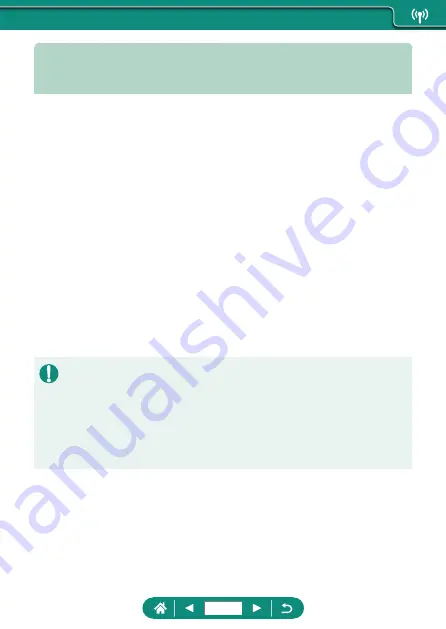
Saving Camera Images to a
Smartphone
Images on the camera can be saved to a Bluetooth enabled smartphone
connected via Wi-Fi.
Prepare the smartphone as follows.
z
The free dedicated Camera Connect app must be installed on the
smartphone.
z
For details on this app (supported smartphones and included functions),
refer to the Canon website.
z
Camera Connect can be installed from Google Play or the App Store.
You can also access Google Play or the App Store from a QR code that
you can display on the camera when registering the smartphone on the
camera.
z
Use the latest version of the smartphone OS.
z
Activate Bluetooth and Wi-Fi on the smartphone. Note that pairing with
the camera is not possible from the smartphone’s Bluetooth settings
screen.
z
For the operating system versions supported by Camera Connect, refer to
the download site of Camera Connect.
z
Interface or functions of the camera and Camera Connect are subject to
change for firmware update of the camera or application update of Camera
Connect, Android, iOS, etc. In this case, features of the camera or Camera
Connect may differ from sample screens or operation instructions in this
manual.
222
Summary of Contents for PowerShot G7 X Mark III
Page 51: ...Instead of pressing the button z z Touch Instead of pressing the button z z Touch 51...
Page 193: ...Selecting all images on a card z z All images on card OK 193...
Page 254: ...Ending Wi Fi Connections 1 Press the button 2 Disconnect exit OK 254...
Page 305: ...5 Access the printing screen z z button Print image 6 Print 305...
Page 306: ...Appendix 306...






























