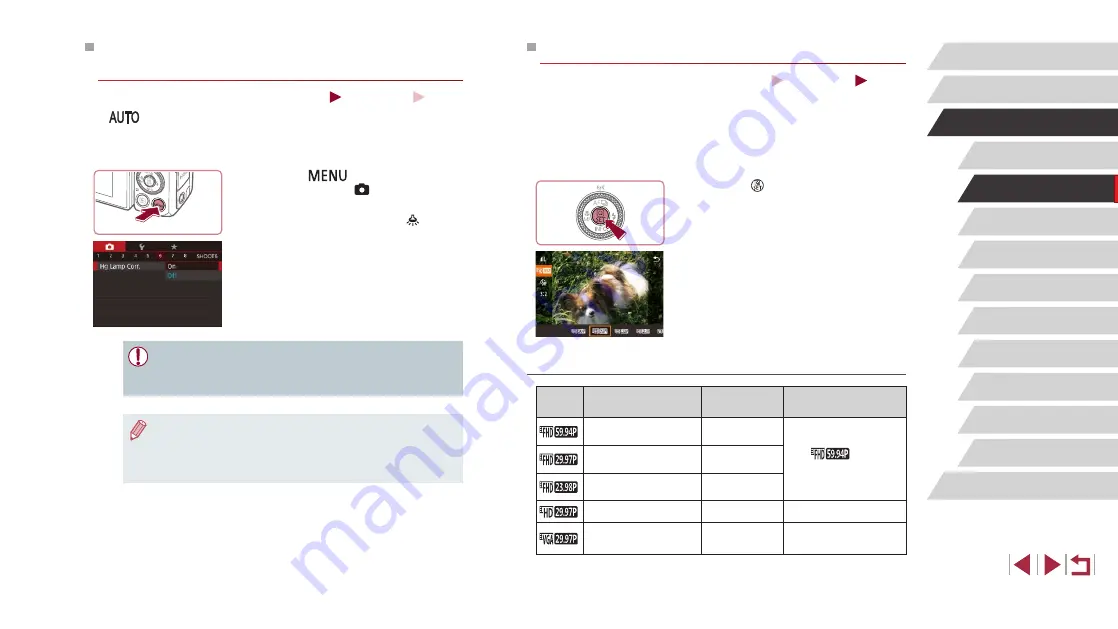
51
Other Shooting Modes
P Mode
Tv, Av, M, and C Mode
Playback Mode
Wi-Fi Functions
Setting Menu
Accessories
Appendix
Before Use
Index
Basic Guide
Advanced Guide
Camera Basics
Auto Mode /
Hybrid Auto Mode
Changing Movie Image Quality
Still Images
Movies
Adjust movie image quality (image size and frame rate). The frame rate
indicates how many frames are recorded per second, which is determined
automatically based on the NTSC or PAL setting (
on the total recording time for movies at each level of image quality
that will fit on a memory card, see “Recording Time per Memory Card”
z
Press the [ ] button, choose the movie
quality menu item, and then choose the
desired option (
z
The option you configured is now
displayed.
For NTSC Video
Image
Quality
Number of Recording
Pixels
Frame Rate
Details
1920 x 1080
59.94 fps
For shooting in Full
HD. [
] enables
movies with smoother
motion.
1920 x 1080
29.97 fps
1920 x 1080
23.98 fps
1280 x 720
29.97 fps
For shooting in HD.
640 x 480
29.97 fps
For shooting in
standard definition.
Correcting Greenish Image Areas from
Mercury Lamps
Still Images
Movies
In [
] mode, subjects or background in shots of evening scenes
illuminated by mercury lamps may appear to have a greenish tinge. This
greenish tinge can be corrected automatically when shooting, using Multi-
area White Balance.
z
Press the [
] button, choose [Hg
Lamp Corr.] on the [ 6] tab, and then
choose [On] (
z
Once the setting is complete, [ ] is
displayed.
z
To restore the original setting, repeat this
process but choose [Off].
●
After you are finished shooting under mercury lamps, you should
set [Hg Lamp Corr.] back to [Off]. Otherwise, green hues not
caused by mercury lamps may be corrected by mistake.
●
Try taking some test shots first to make sure you obtain the
desired results.
●
In continuous shooting (
44), this setting is set to [Off] and
cannot be changed.






























