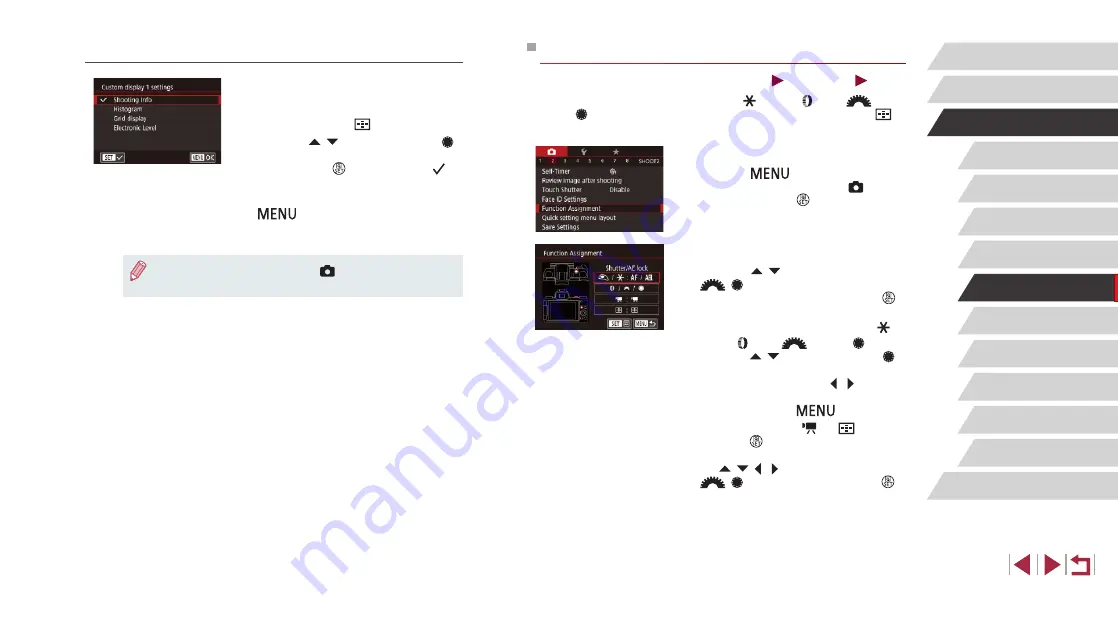
101
Playback Mode
Wi-Fi Functions
Setting Menu
Accessories
Appendix
Before Use
Index
Basic Guide
Advanced Guide
Camera Basics
Auto Mode /
Hybrid Auto Mode
Other Shooting Modes
P Mode
Tv, Av, M, and C Mode
Assigning Functions to Controls
Still Images
Movies
Reassign functions of the shutter button, [ ] button, [ ] ring, [
]
dial, or [ ] dial, or assign common functions to the movie button or [
]
button.
1
Access the setting screen.
z
Press the [
] button, choose
[Function Assignment] on the [ 2] tab,
and then press the [ ] button (
2
Configure the setting.
z
Press the [
][
] buttons or turn the
[
][
] dials to choose the dial or
button to assign, and then press the [
]
button.
z
When assigning the shutter button, [
]
button, [ ] ring, [
] dial, or [ ] dial,
press the [
][
] buttons or turn the [
]
dial to choose the shooting mode or the
camera control, press the [
][
] buttons
to choose the shooting mode or function,
and then press the [
] button.
z
When assigning the [ ] or [
] button,
press the [ ] button, choose the function
on the screen displayed (either press
the [
][ ][ ][
] buttons or turn the
[
][
] dials), and then press the [
]
button.
Customizing the Information Displayed
z
Follow steps 1 – 2 in “Customizing
[Custom display 1] or [Custom display 2],
and then press the [
] button.
z
Press the [
][
] buttons or turn the [
]
dial to choose information to display, and
then press the [ ] button to add a [
]
mark.
z
To see an example of display, press the
[
] button to return to the [Screen
info/ toggle settings] or [VF info/ toggle
settings] screen.
●
For a smaller grid pattern, access [
1] tab ► [Shooting
information display] ► [Grid display].






























