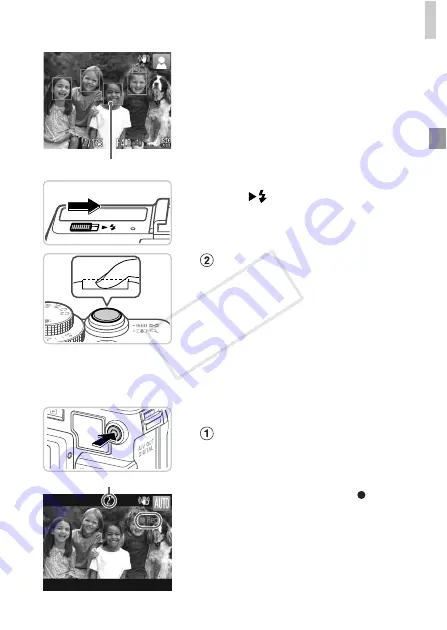
Shooting in Smart Auto Mode
45
z
Several AF frames are displayed when
multiple areas are in focus.
z
If [Raise the flash] appears on the screen,
move the
switch to raise the flash. It will
fire when shooting. If you prefer not to use the
flash, push it down with your finger, into the
camera.
Shoot.
z
Press the shutter button all the way down.
X
As the camera shoots, a shutter sound is
played, and in low-light conditions when you
have raised the flash, it fires automatically.
X
Your shot remains displayed on the screen
for about two seconds.
z
Even while the shot is displayed, you can
take another shot by pressing the shutter
button again.
Shooting Movies
Start shooting.
z
If the flash is already up, push it down with
your finger, into the camera.
z
Press the movie button. The camera beeps
once as recording begins, and [ Rec] is
displayed with the elapsed time.
X
Black bars displayed on the top and bottom
edges of the screen indicate image areas not
recorded.
z
Once recording begins, you can take your
finger off the movie button.
AF Frames
Elapsed Time
COP
Y
Summary of Contents for PowerShot G1 X
Page 34: ...Accessories 34 COPY ...
Page 35: ...35 Camera Basics Basic camera operations and features 1 COPY ...
Page 43: ...43 Smart Auto Mode Convenient mode for easy shots with greater control over shooting 2 COPY ...
Page 90: ...90 COPY ...
Page 122: ...122 COPY ...
Page 167: ...167 Setting Menu Customize or adjust basic camera functions for greater convenience 7 COPY ...
Page 214: ...Using an Eye Fi Card 214 COPY ...
Page 215: ...215 Appendix Helpful information when using the camera 9 COPY ...






























