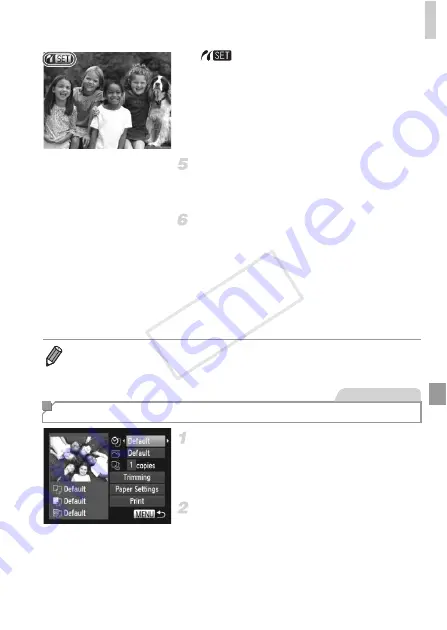
Printing Images
203
X
is displayed.
Choose an image.
z
Press the
qr
buttons or turn the
7
dial to
choose an image.
Print the image.
z
Press the
c
button.
X
Printing now begins.
z
To print other images, repeat steps 5 – 6 after
printing is finished.
z
When you are finished printing, turn the
camera and printer off and disconnect the
interface cable.
Access the printing screen.
z
After following steps 1 – 5 on p. 202 to
choose an image, press the
m
button to
access the screen at left.
Configure the setting.
z
Press the
op
buttons or turn the
7
dial to
choose an item, and then choose an option
by pressing the
qr
buttons.
•
For Canon PictBridge-compatible printers (sold separately), see p. 185.
•
RAW images cannot be printed.
Configuring Print Settings
Still Images
COP
Y
Summary of Contents for PowerShot G1 X
Page 34: ...Accessories 34 COPY ...
Page 35: ...35 Camera Basics Basic camera operations and features 1 COPY ...
Page 43: ...43 Smart Auto Mode Convenient mode for easy shots with greater control over shooting 2 COPY ...
Page 90: ...90 COPY ...
Page 122: ...122 COPY ...
Page 167: ...167 Setting Menu Customize or adjust basic camera functions for greater convenience 7 COPY ...
Page 214: ...Using an Eye Fi Card 214 COPY ...
Page 215: ...215 Appendix Helpful information when using the camera 9 COPY ...






























