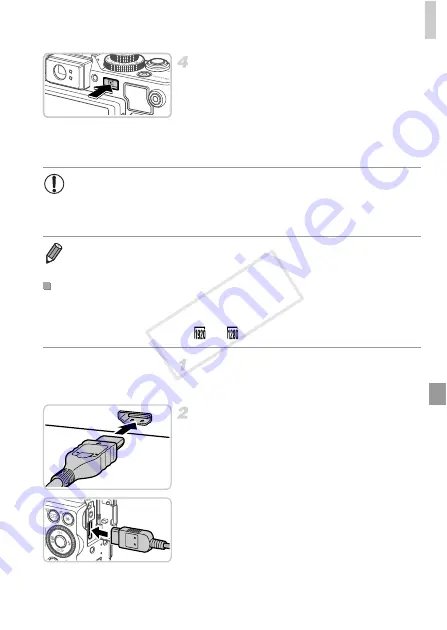
Using Optional Accessories
187
Turn the camera on.
z
Press the
1
button to turn the camera on.
X
Images from the camera are now displayed
on the TV. (Nothing is displayed on the
camera screen.)
z
When finished, turn off the camera and TV
before disconnecting the cable.
Connecting the camera to an HDTV with the HDMI Cable HTC-100 (sold
separately) enables you to view your shots on the larger screen of the TV.
Movies shot at a resolution of
or
can be viewed in high-definition.
Make sure the camera and TV are
off.
Connect the camera to the TV.
z
On the TV, insert the cable plug fully into the
HDMI input as shown.
z
On the camera, open the terminal cover and
insert the cable plug fully into the camera
terminal.
•
Correct display is not possible unless the camera video output format
(NTSC or PAL) matches the TV format. To change the video output
format, press the
n
button and choose [Video System] on the
3
tab.
•
When the camera and TV are connected, you can also shoot while previewing
shots on the larger screen of the TV. To shoot, follow the same steps as when
using the camera screen.
Playback on a High-Definition TV
COP
Y
Summary of Contents for PowerShot G1 X
Page 34: ...Accessories 34 COPY ...
Page 35: ...35 Camera Basics Basic camera operations and features 1 COPY ...
Page 43: ...43 Smart Auto Mode Convenient mode for easy shots with greater control over shooting 2 COPY ...
Page 90: ...90 COPY ...
Page 122: ...122 COPY ...
Page 167: ...167 Setting Menu Customize or adjust basic camera functions for greater convenience 7 COPY ...
Page 214: ...Using an Eye Fi Card 214 COPY ...
Page 215: ...215 Appendix Helpful information when using the camera 9 COPY ...






























