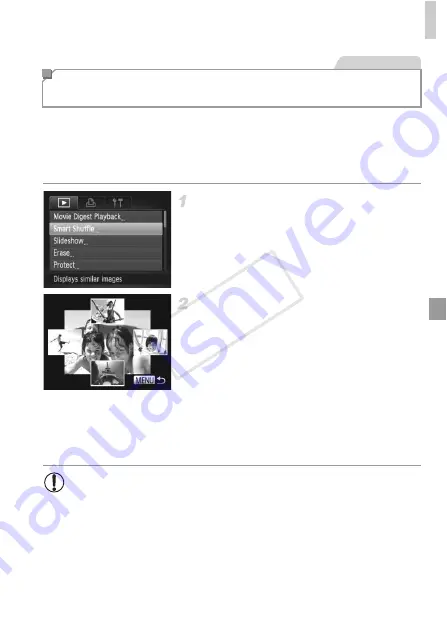
Image Viewing Options
147
Based on the current image, the camera offers four images similar to it that
you may wish to view. After you choose to view one of those images, the
camera offers four more images. This is an enjoyable way to play back
images in an unexpected order. Try this feature after you have taken many
shots, in many kinds of scenes.
Choose Smart Shuffle.
z
Press the
n
button, choose [Smart
Shuffle] on the
1
tab, and then press the
m
button (p. 41).
X
Four candidate images are displayed.
Choose an image.
z
Press the
opqr
buttons to choose the
image you want to view next.
X
Your chosen image is displayed in the center,
surrounded by the next four candidate
images.
z
For full-screen display of the center image,
press the
m
button. To restore the original
display, press the
m
button again.
z
Press the
n
button to restore single-
image display.
Auto Playback of Similar Images (Smart
Shuffle)
Still Images
•
Only still images shot with this camera are played back using Smart
Shuffle.
•
[Smart Shuffle] is not available in the following cases:
-
There are less than 50 shots taken with this camera
-
An unsupported image is currently displayed
-
The current image is being played in filtered playback
COP
Y
Summary of Contents for PowerShot G1 X
Page 34: ...Accessories 34 COPY ...
Page 35: ...35 Camera Basics Basic camera operations and features 1 COPY ...
Page 43: ...43 Smart Auto Mode Convenient mode for easy shots with greater control over shooting 2 COPY ...
Page 90: ...90 COPY ...
Page 122: ...122 COPY ...
Page 167: ...167 Setting Menu Customize or adjust basic camera functions for greater convenience 7 COPY ...
Page 214: ...Using an Eye Fi Card 214 COPY ...
Page 215: ...215 Appendix Helpful information when using the camera 9 COPY ...






























