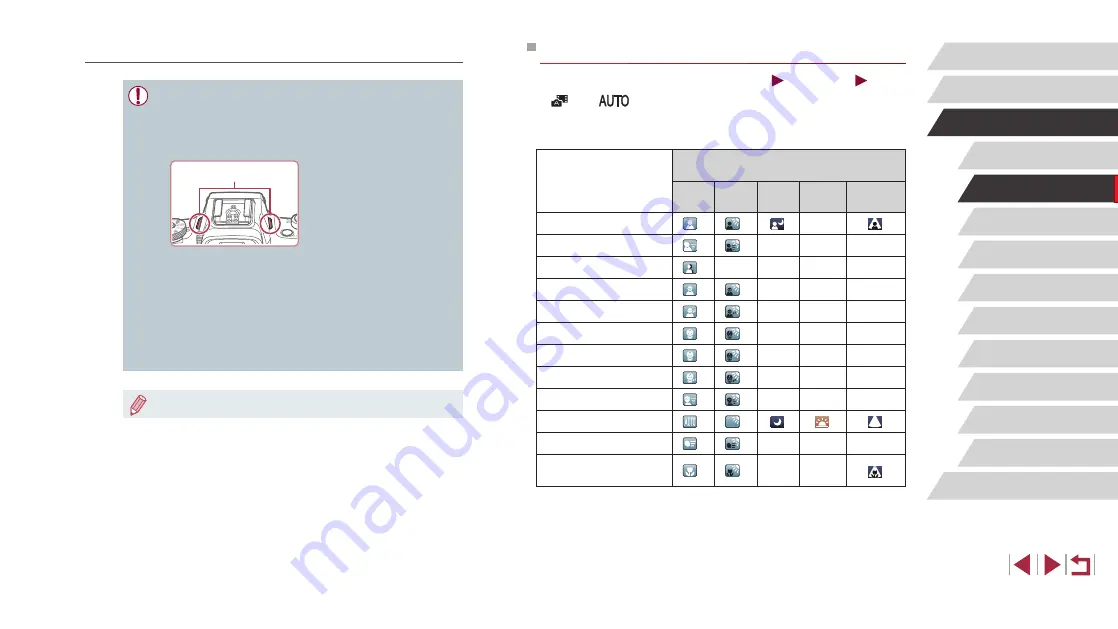
39
Other Shooting Modes
P Mode
Tv, Av, M, and C Mode
Playback Mode
Wireless Features
Setting Menu
Accessories
Appendix
Before Use
Index
Basic Guide
Advanced Guide
Camera Basics
Auto Mode /
Hybrid Auto Mode
Scene Icons
Still Images
Movies
In [
] and [
] modes, shooting scenes determined by the camera
are indicated by the icon displayed, and corresponding settings are
automatically selected for optimal focusing, subject brightness, and color.
Depending on the scene, continuous images may be shot (
Subject
Background
Normal Backlit Dark*
1
Sunsets Spotlights
People
*
2
*
3
–
Moving People
*
3
*
3
–
–
–
Shadows on Face
*
2
–
–
–
–
Smiling
*
3
*
3
–
–
–
Sleeping
*
2
*
3
–
–
–
Babies
*
3
*
3
–
–
–
Smiling Babies
*
3
*
3
–
–
–
Sleeping Babies
*
2
*
3
–
–
–
Moving Children
*
3
*
3
–
–
–
Other Subjects
*
2
*
3
Other Moving Subjects
*
3
*
3
–
–
–
Other Close-Range
Subjects
*
2
*
3
–
–
*1 Tripod used.
*2 The background color of icons is light blue when the background is a blue sky,
dark blue when the background is dark, and gray for all other backgrounds.
*3 The background color of icons is light blue when the background is a blue sky,
and gray for all other backgrounds.
Movies
●
Before movie recording, lower the flash with your finger. During
recording, keep your fingers away from the microphone (1).
Leaving the flash raised, or blocking the microphone may prevent
audio from being recorded or may cause the recording to sound
muffled.
●
Avoid touching camera controls other than the movie button when
recording movies, because sounds made by the camera will be
recorded.
●
Once movie recording begins, the image display area changes
and subjects are enlarged to allow for correction of significant
camera shake. To shoot subjects at the same size shown before
shooting, follow the steps in “Recording Movies with Subjects at
the Same Size Shown before Shooting” (
(1)
●
Audio is recorded in stereo.






























