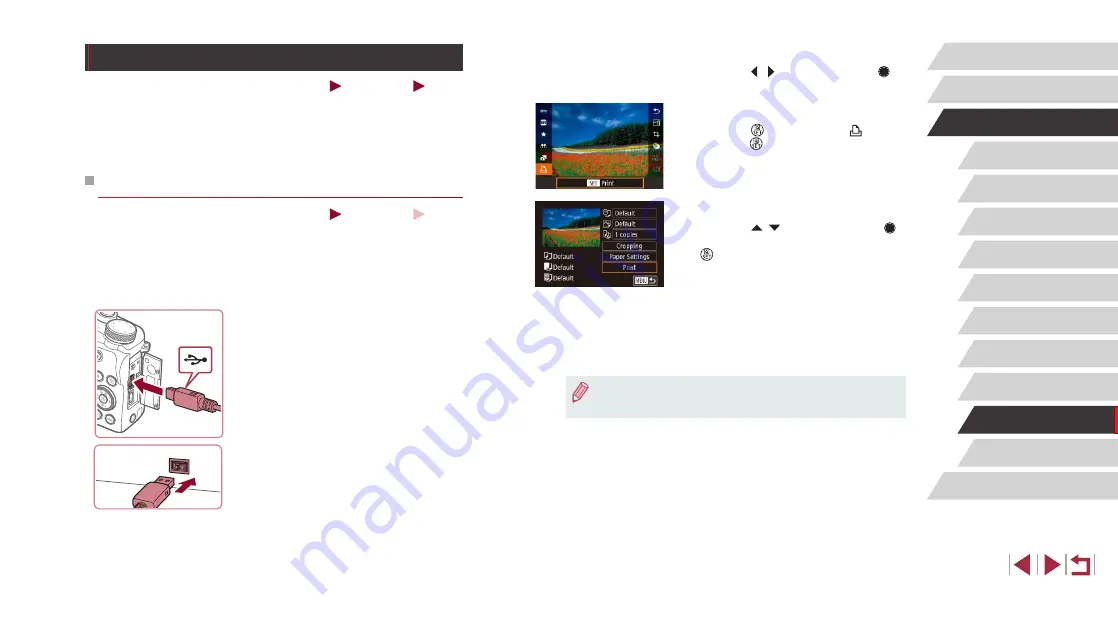
191
Appendix
Before Use
Index
Basic Guide
Advanced Guide
Camera Basics
Auto Mode /
Hybrid Auto Mode
Other Shooting Modes
P Mode
Tv, Av, M, and C Mode
Playback Mode
Wireless Features
Setting Menu
Accessories
4
Choose an image.
z
Press the [ ][ ] buttons or turn the [ ]
dial to choose an image.
5
Access the printing screen.
z
Press the [ ] button, choose [ ], and
press the [ ] button again.
6
Print the image.
z
Press the [ ][ ] buttons or turn the [ ]
dial to choose [Print], and then press the
[ ] button.
z
Printing now begins.
z
To print other images, repeat the above
procedures starting from step 4 after
printing is finished.
z
When you are finished printing, turn the
camera and printer off and disconnect
the cable.
●
For Canon-brand PictBridge-compatible printers (sold separately),
see “Printers” (
Printing Images
Still Images
Movies
Print your shots and configure a variety of settings used for your printer
or photo printing services by connecting the camera to a PictBridge-
compatible printer with a cable.
A Canon SELPHY CP printer is used in this example of PictBridge
printing. Also refer to your printer user manual.
Easy Print
Still Images
Movies
Print your shots by connecting the camera to a PictBridge-compatible
printer with a USB cable (sold separately; camera end: Micro-B).
1
Make sure the camera and printer
are off.
2
Connect the camera to the printer.
z
Open the terminal cover and insert the
smaller plug fully into the camera terminal
in the orientation shown.
z
Connect the larger cable plug to the
printer. For other connection details, refer
to the printer manual.
3
Turn the printer on.






























