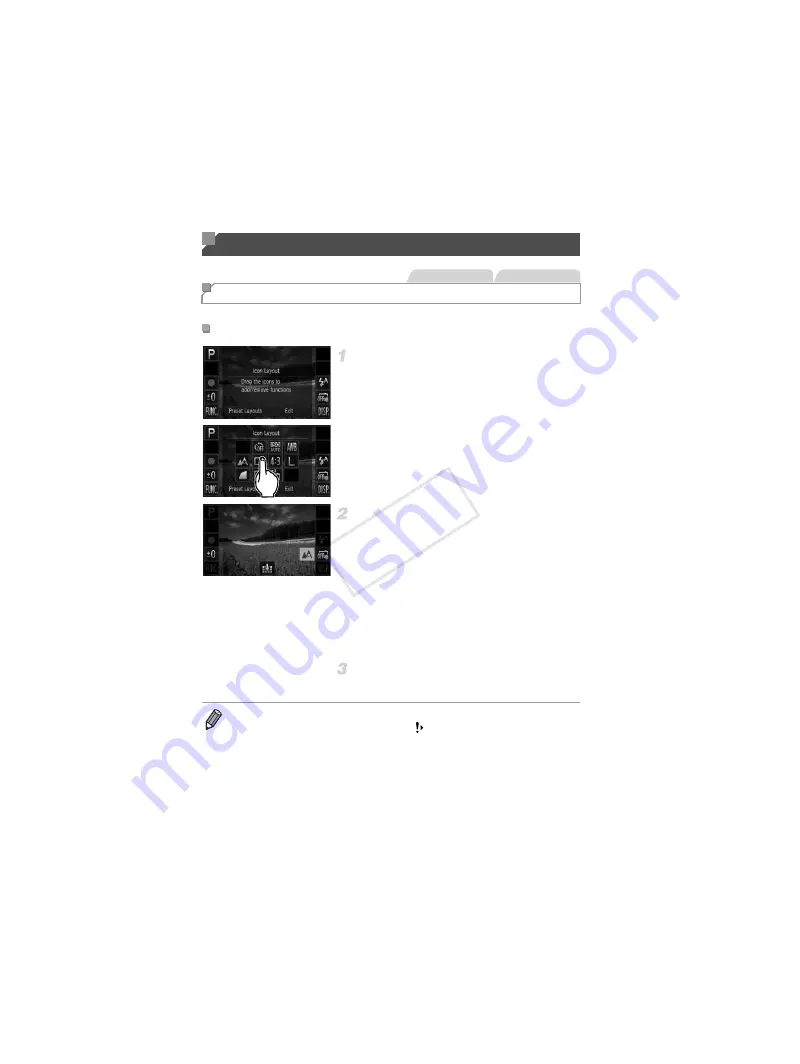
116
Add icons to the shooting screen or rearrange them as desired.
Access the setting screen.
z
On the shooting screen, touch and hold one
of the icons.
X
The screen at left is displayed.
Add an icon.
z
Drag an icon from the center of the screen in
step 1 to the desired position for display.
z
An orange frame is displayed when you drag
the icon near an available position. To add
the icon there, lift your finger from the screen.
If another icon is already there, it will be
replaced by the icon you dragged.
z
Icons cannot be added to positions with
grayed-out icons.
Finish the setup process.
z
Touch [Exit].
Other Settings
Rearranging Icons (Icon Layout)
Adding Icons
Still Images
Movies
•
If you have added an icon to the upper right of the screen and then
touch and hold that icon in step 1,
is displayed and the setting
screen will not be displayed. Choose a different icon instead.
COP
Y
Summary of Contents for PowerShot ELPH 530 HS
Page 37: ...37 Camera Basics Basic camera operations and features 1 COPY ...
Page 44: ...44 COPY ...
Page 45: ...45 Smart Auto Mode Convenient mode for easy shots with greater control over shooting 2 COPY ...
Page 96: ...96 COPY ...
Page 149: ...149 Setting Menu Customize or adjust basic camera functions for greater convenience 6 COPY ...
Page 186: ...186 COPY ...
Page 187: ...187 Appendix Helpful information when using the camera 8 COPY ...
Page 211: ...211 COPY ...
















































