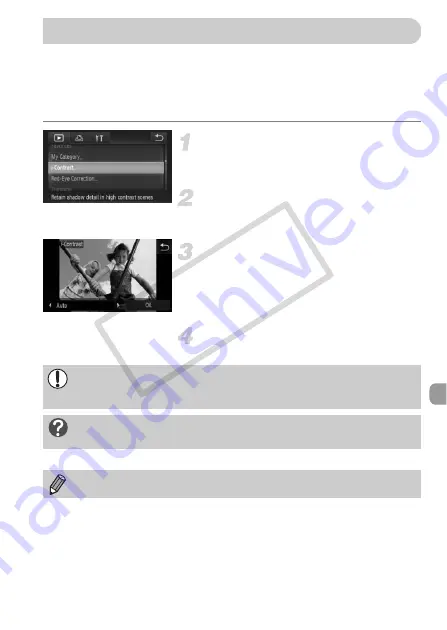
149
The camera can detect areas in an image, such as faces or backgrounds, that
are too dark and automatically adjust them to the optimum brightness. Also,
when the overall image is lacking in contrast, the camera will automatically
correct the image for a sharper impression. You can choose from 4 levels of
correction, and save the image as a new file.
Choose [i-Contrast].
z
Touch
ø
, then
n
to choose the
1
tab, and touch [i-Contrast].
Choose an image.
z
Drag across the screen to choose an
image, then touch [OK].
Choose an option.
z
Touch
qr
to choose an item, and touch
[OK].
X
The [Save new image?] screen will
appear.
Save as a new image and display.
z
Follow Steps 4 and 5 on p. 145.
Correcting the Brightness (i-Contrast)
•
Under some conditions, the image may appear coarse or not be
corrected properly.
•
Repeatedly adjusting the same image may cause it to become coarse.
What if the image wasn’t corrected by the [Auto] option as
well as you would like?
Choose [Low], [Medium] or [High] and adjust the image.
Movies cannot be corrected.
COP
Y
Summary of Contents for PowerShot ELPH 500 HS
Page 62: ...62 COPY...
Page 82: ...82 COPY...
Page 106: ...106 COPY...
Page 107: ...107 Getting More Out of Your Camera This chapter explains how to shoot in M and B modes 6 COPY...
Page 197: ...Menus 197 4 T Y w O P t Selectable or set automatically Not selectable COPY...
Page 208: ...208 MEMO COPY...
Page 209: ...209 MEMO COPY...
Page 210: ...210 MEMO COPY...
Page 211: ...211 MEMO COPY...






























