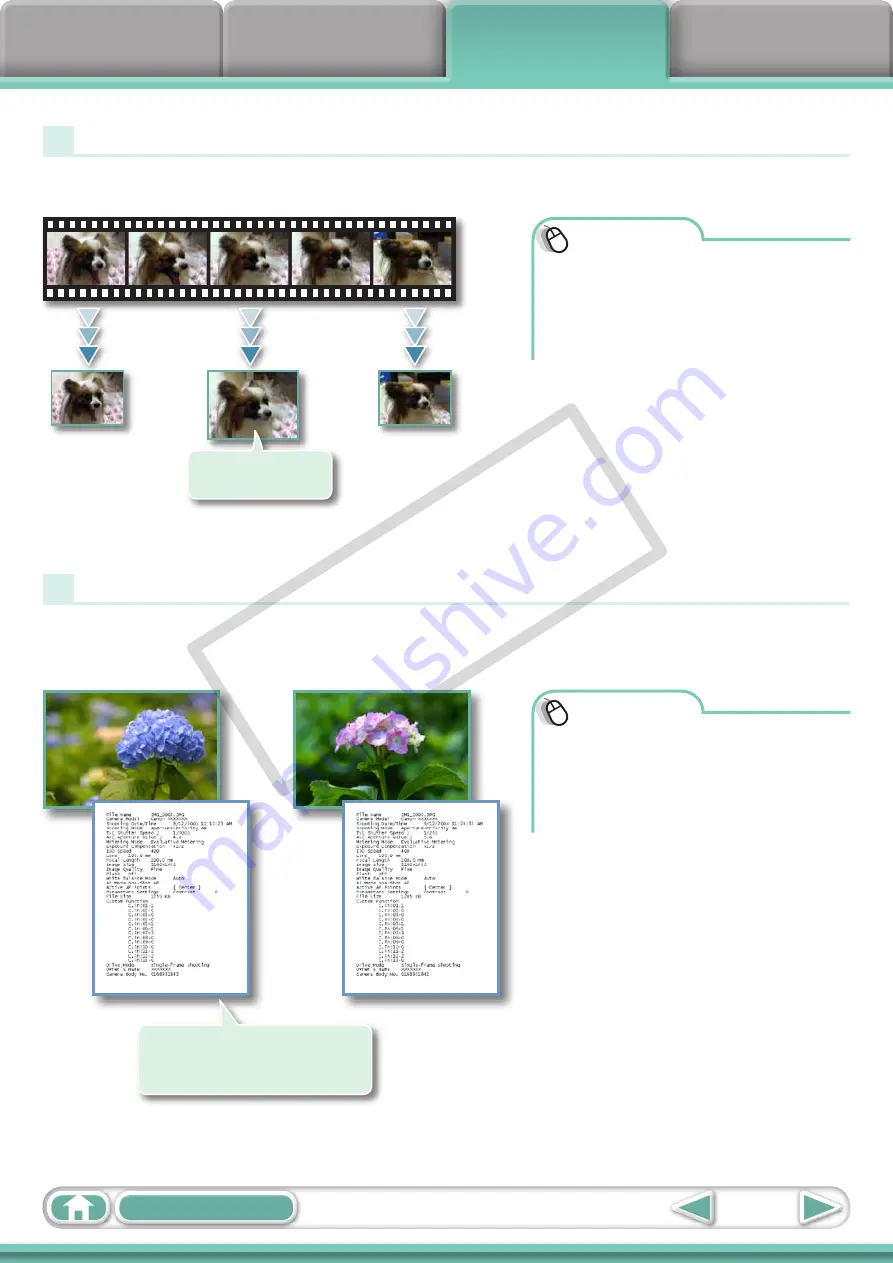
34
Procedures
1
Select a task from the left
side of the window:
[Export] and [Extract frames
from a movie].
Extracting Stills from Movies
You can extract and save stills from your favorite frames recorded in a movie.
Exporting Shooting Information
You can export the shooting information recorded with an image, such as the shutter
speed and exposure, as a text file.
Extract your best
shots as stills
Ascertain the causes of
failed photos or compare the
settings for several images.
Procedures
1
Select a task from the left
side of the window:
[Export] and [Export
Shooting Properties].
COP
Y






























