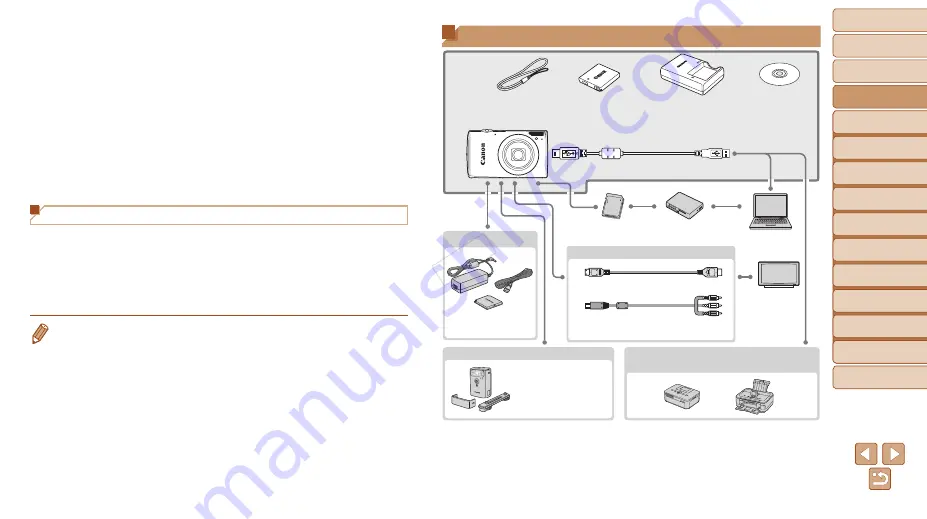
23
1
2
3
4
5
6
7
8
9
Preliminary Notes and
Legal Information
Contents: Basic
Operations
Advanced Guide
Camera Basics
Auto Mode/Hybrid
Auto Mode
Other Shooting
Modes
Playback Mode
Wi-Fi Functions
Setting Menu
Accessories
Appendix
Index
P Mode
Cover
Basic Guide
•
Although you can save images to a computer simply by connecting your
camera to the computer without using the software, the following limitations
apply.
-
It may take a few minutes after you connect the camera to the computer until
camera images are accessible.
-
Images shot in vertical orientation may be saved in horizontal orientation.
-
Image protection settings may be cleared from images saved to a computer.
-
Some problems may occur when saving images or image information,
depending on the operating system version, the software in use, or image
file sizes.
-
Some functions provided by the software may not be available, such as
movie editing.
Using the PDF Manuals
Camera User Guide
z
z
Access this guide by double-clicking the desktop shortcut icon.
Software Guide
z
z
The guide can be accessed from the help system of included software
(some software excluded).
•
It may not be possible to install the PDF manuals on computers that do not
meet the system requirements (
20). However, you can view the manuals
on a computer that supports Adobe Reader by copying the PDF files in the
Readme folder on the CD-ROM directly to a convenient location on the
computer.
System Map
* Also available for purchase separately.
Wrist Strap
WS-DC11
Battery Pack
NB-4L*
Battery Charger
CB-2LV/CB-2LVE*
DIGITAL
CAMERA
Solution Disk
Interface Cable IFC-400PCU*
Memory Card
Card Reader
Windows/
Macintosh
Computer
TV/Video
System
AC Adapter Kit
ACK-DC60
Included
Accessories
Power
Cables
HDMI Cable HTC-100
Stereo AV Cable
AVC-DC400ST
Canon-brand PictBridge-Compatible
Printers
High-Power Flash
HF-DC2
Flash Unit
COP
Y
















































