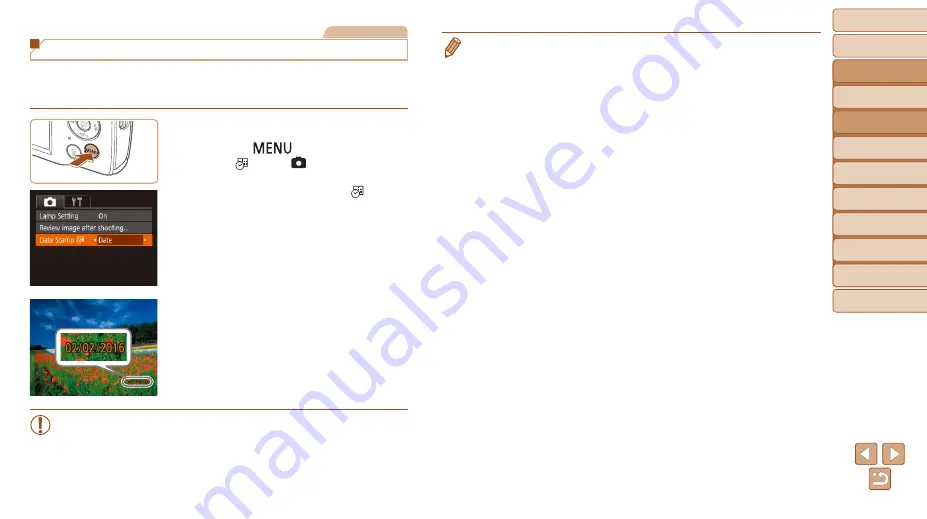
33
Before Use
Basic Guide
Advanced Guide
Camera Basics
Auto Mode
Other Shooting
Modes
P Mode
Playback Mode
Setting Menu
Accessories
Appendix
Index
Still Images
Adding a Date Stamp
The camera can add the shooting date to images, in the lower-right corner.
However, note that date stamps cannot be edited or removed, so confirm
beforehand that the date and time are correct (
1
Configure the setting.
z
z
Press the [
] button, choose [Date
Stamp ] on the [ ] tab, and then
choose the desired option (
).
z
z
Once the setting is complete, [ ] is
displayed.
2
Shoot.
z
z
As you take shots, the camera adds the
shooting date or time to the lower-right
corner of images.
z
z
To restore the original setting, choose
[Off] in step 1.
•
Date stamps cannot be edited or removed.
•
Shots taken without adding a date stamp can be printed with one as follows.
However, adding a date stamp this way to images that already have one may
cause it to be printed twice.
-
Print using printer functions (
-
Use camera DPOF print settings (
) to print
-
Use the software downloaded from the Canon website (






























