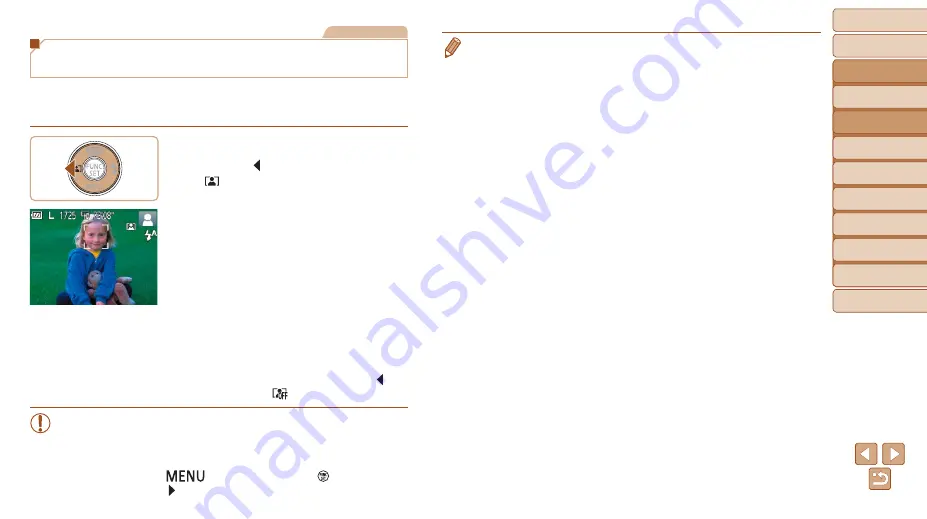
30
Before Use
Basic Guide
Advanced Guide
Camera Basics
Auto Mode
Other Shooting
Modes
P Mode
Playback Mode
Setting Menu
Accessories
Appendix
Index
Still Images
Auto Zooming in Response to Subject
Movement (Auto Zoom)
The camera automatically zooms in and out to keep a detected face
(
) at a constant size. If the person moves closer, the camera
automatically zooms out, and vice versa.
1
Enter Auto Zoom mode.
z
z
Press the [ ] button.
z
z
[
] is displayed.
z
z
A white frame is displayed around the
detected face, and the camera zooms
in and out to keep the subject on the
screen.
z
z
When multiple faces are detected, a
white frame is displayed around the main
subject’s face and up to two gray frames
around other faces, as the camera zooms
to keep these subjects on the screen.
2
Shoot.
z
z
Auto zooming continues even after you
shoot, and the frames are still displayed.
z
z
To cancel auto zooming, press the [ ]
button again. [
] is displayed.
•
Faces may not be detected at some zoom factors, or if the subject’s
head is tilted or facing the camera indirectly.
•
Auto zooming is deactivated in the following situations.
-
When you change the shooting mode
-
When you press the [
] button, movie button, or [ ] button
-
When you press the [ ] button
•
When a detected subject moves toward the edge of the screen, the camera
zooms out to keep the subject on the screen.
•
The zoom factor cannot be changed after you press the shutter button all the
way down in self-timer mode (
•
The camera prioritizes zooming to keep subjects on the screen. For this
reason, it may not be possible to maintain a constant face display size,
depending on subject movement and shooting conditions.
•
When no face is detected, the camera zooms to a certain level and stops
zooming until a face is detected.






























