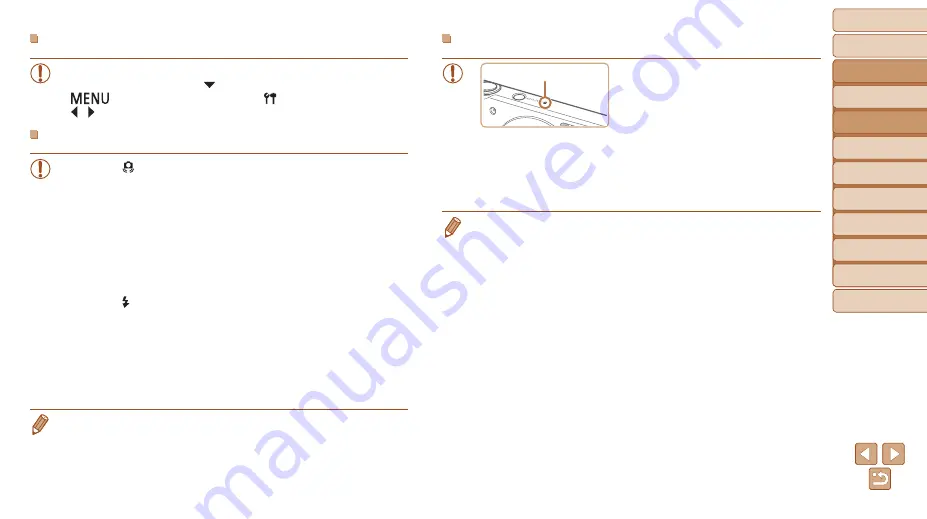
27
Before Use
Basic Guide
Advanced Guide
Camera Basics
Auto Mode
Other Shooting
Modes
P Mode
Playback Mode
Setting Menu
Accessories
Appendix
Index
Still Images/Movies
•
If the camera makes no operating sounds, it may have been turned
on while holding down the [ ] button. To activate sounds, press the
[
] button, choose [Mute] on the [ ] tab, and then press the
[ ][ ] buttons to choose [Off].
Still Images
•
A blinking [ ] icon warns that images are more likely to be blurred
by camera shake. In this case, mount the camera on a tripod or take
other measures to keep it still.
•
If your shots are dark despite the flash firing, move closer to the
subject. For details on the flash range, see “Camera” (
•
The subject may be too close if the camera only beeps once when
you press the shutter button halfway. For details on the range of
focus (shooting range), see “Shooting Range” (
•
To reduce red-eye and to assist in focusing, the lamp may be lit
when shooting in low-light conditions.
•
A blinking [ ] icon displayed when you attempt to shoot indicates
that shooting is not possible until the flash has finished recharging.
Shooting can resume as soon as the flash is ready, so either press
the shutter button all the way down and wait, or release it and press
it again.
•
Although you can shoot again before the shooting screen is
displayed, your previous shot may determine the focus, brightness,
and colors used.
•
You can change how long images are displayed after shots (
).
Movies
•
Keep your fingers away from the
microphone while recording movies.
Blocking the microphone may prevent
audio from being recorded or may
cause the recording to sound muffled.
•
Avoid touching camera controls other than the movie button when
recording movies, because sounds made by the camera will be
recorded.
•
To prevent excessive motion blur when recording movies, mount the
camera on a tripod or take other measures to hold it still.
•
Audio recording is monaural.
Microphone






























