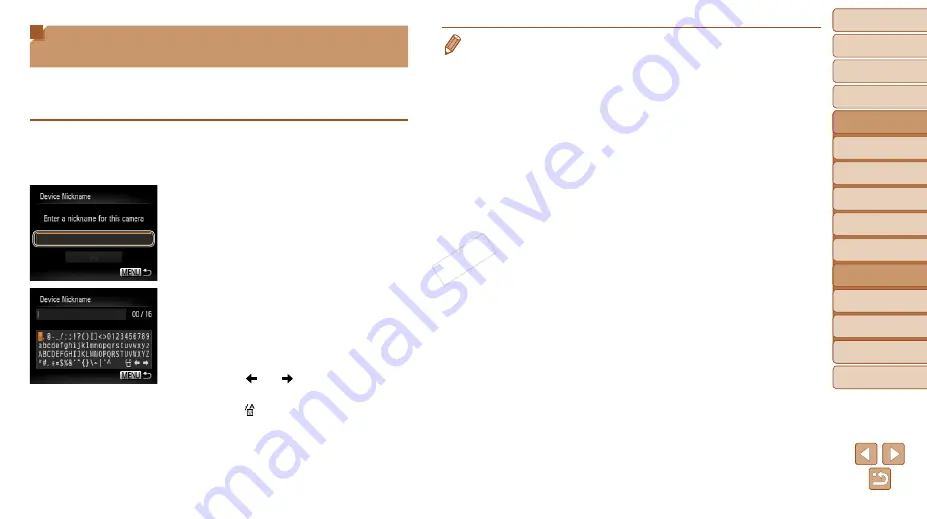
88
1
2
3
4
5
6
7
8
9
Cover
Preliminary Notes and
Legal Information
Contents:
Basic Operations
Advanced Guide
Camera Basics
Smart Auto
Mode
Other Shooting
Modes
P Mode
Wi-Fi Functions
Setting Menu
Accessories
Appendix
Index
Basic Guide
Playback Mode
Cover
Advanced Guide
6
Wi-Fi Functions
Registering a Camera Nickname
(First time only)
To start with, register a camera nickname.
This nickname will be displayed on the screen of target devices when
connecting to other devices via Wi-Fi.
1
Access the Wi-Fi menu.
z
z
Press the <
1
> button to turn the camera on.
z
z
Press the <
o
> button.
2
Access the keyboard.
z
z
Press the <
m
> button.
3
Enter a nickname.
z
z
Press the <
o
><
p
><
q
><
r
> buttons to
choose a character, and then press the
<
m
> button to enter it.
z
z
Up to 16 characters can be used.
z
z
Choose [ ] or [ ] and press the <
m
>
button to move the cursor.
z
z
Choose [ ] and press the <
m
> button.
The previous character will be deleted.
4
Save the settings.
z
z
Press the <
n
> button, press the
<
o
><
p
> buttons to choose [OK], and
then press the <
m
> button.
•
When connecting wirelessly to any device other than a computer, a memory
card must be inserted in the camera. Additionally, the memory card must
contain images in order for you to access Web services or connect to a
smartphone or printer wirelessly.
•
To change the camera’s nickname, choose [Wi-Fi Settings] on the [
3
] tab, and
then choose [Change Device Nickname].
•
If the Wi-Fi menu is not displayed but only the display information changes
when you press the <
o
> button, first press the <
p
> button to switch from
detailed information display (
COP
Y






























