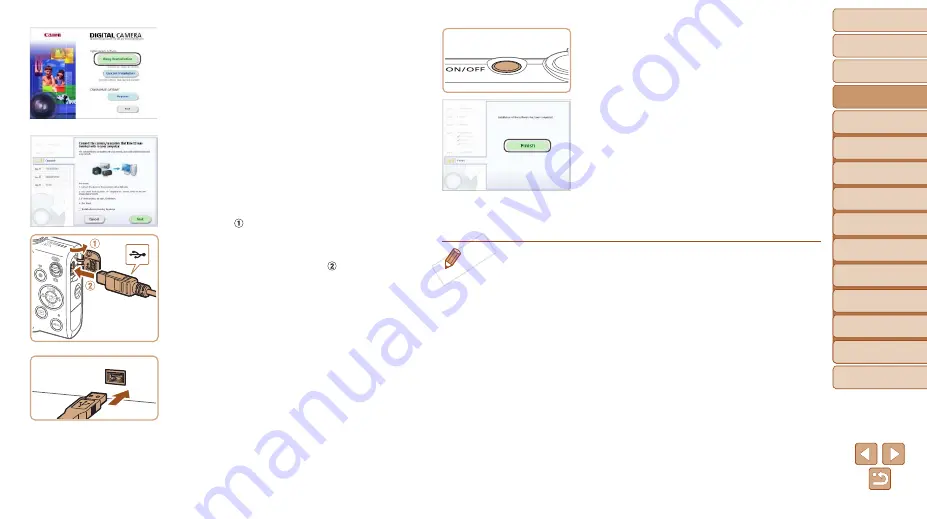
20
1
2
3
4
5
6
7
8
9
Cover
Preliminary Notes and
Legal Information
Contents:
Basic Operations
Advanced Guide
Camera Basics
Smart Auto
Mode
Other Shooting
Modes
P Mode
Wi-Fi Functions
Setting Menu
Accessories
Appendix
Index
Basic Guide
Playback Mode
2
Begin the installation.
z
z
Click [Easy Installation] and follow the
on-screen instructions to complete the
installation process.
3
When a message is displayed
prompting you to connect
the camera, connect it to a
computer.
z
z
With the camera turned off, open the
cover ( ). With the smaller plug of the
included interface cable (
orientation shown, insert the plug fully
into the camera terminal ( ).
z
z
Insert the larger plug of the interface
cable in the computer’s USB port. For
details about USB connections on the
computer, refer to the computer user
manual.
4
Install the files.
z
z
Turn the camera on, and follow the
on-screen instructions to complete the
installation process.
X
X
The software will connect to the Internet
to update to the latest version and
download new functions. Installation may
take some time, depending on computer
performance and the Internet connection.
z
z
Click [Finish] or [Restart] on the screen
after installation and remove the CD-
ROM when the desktop is displayed.
z
z
Turn the camera off and disconnect the
cable.
•
When not connected to the Internet, there are the following limitations.
-
The screen in step 3 will not be displayed.
-
Some functions may not be installed.
•
The first time you connect the camera to the computer, drivers will be installed,
so it may take a few minutes until camera images are accessible.
•
If you have several cameras that were bundled with ImageBrowser EX on the
included CD-ROMs, be sure to use each camera with their included CD-ROM
and follow the on-screen installation instructions for each. Doing so will ensure
that each camera will receive the correct updates and new functions via the
auto update function.
COP
Y
















































