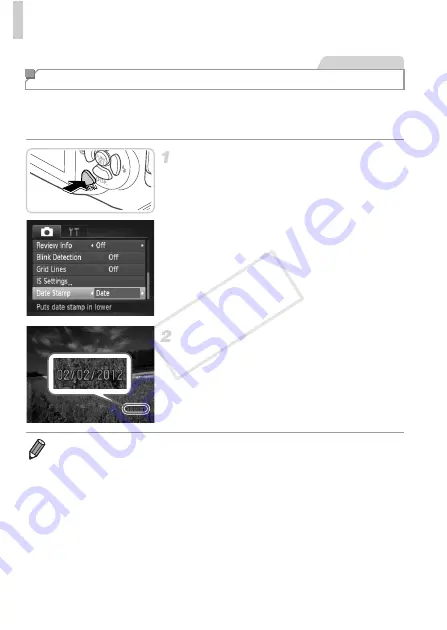
Common, Convenient Features
66
The camera can add the shooting date and time to images in the lower-right
corner. However, note that these cannot be removed. Confirm beforehand
that the date and time are correct (p. 19).
Configure the setting.
Press the
n
button, choose [Date
Stamp] on the
4
tab, and then choose the
desired option (p. 42).
X
Once the setting is complete, [DATE] is
displayed.
Shoot.
X
As you take shots, the camera adds the
shooting date or time to the lower-right corner
of images.
To restore the original setting, choose [Off] in
step 1.
Adding the Shooting Date and Time
Still Images
•
Images originally recorded without the shooting date can be printed with this
information as follows. However, adding the shooting date to images that
already have this information may cause it to be printed twice.
-
Use camera DPOF print settings (p. 184) to print
-
Use the included software to print
For details, refer to the
ImageBrowser EX User Guide
-
Print using printer functions (p. 177)
COP
Y
Summary of Contents for PowerShot D20
Page 36: ...36 COPY ...
Page 37: ...37 Camera Basics Basic camera operations and features 1 COPY ...
Page 44: ...44 COPY ...
Page 45: ...45 Using GPS Function Basic GPS operations and features 2 COPY ...
Page 53: ...53 Smart Auto Mode Convenient mode for easy shots with greater control over shooting 3 COPY ...
Page 98: ...98 COPY ...
Page 120: ...120 COPY ...
Page 153: ...153 Setting Menu Customize or adjust basic camera functions for greater convenience 7 COPY ...
Page 192: ...192 COPY ...
Page 193: ...193 Appendix Helpful information when using the camera 9 COPY ...






























