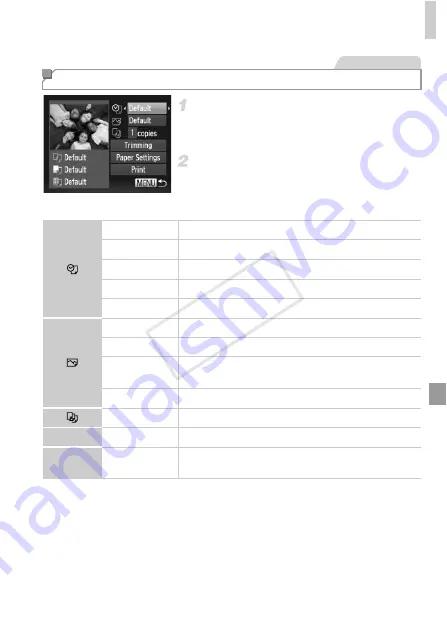
Printing Images
179
Access the printing screen.
Follow steps 1 – 6 on pp. 177 – 178 to access
the screen at left.
Configure the settings.
Press the
op
buttons to choose an item,
and then press the
qr
buttons to choose an
option.
Configuring Print Settings
Still Images
Default
Matches current printer settings.
Date
Prints images with the date added.
File No.
Prints images with the file number added.
Both
Prints images with both the date and file number added.
Off
–
Default
Matches current printer settings.
Off
–
On
Uses information from the time of shooting to print under
optimal settings.
Red-Eye 1
Corrects red-eye.
No. of Copies Choose the number of copies to print.
Trimming
–
Specify a desired image area to print (p. 180).
Paper
Settings
–
Specify the paper size, layout, and other details (p. 181).
COP
Y
Summary of Contents for PowerShot D20
Page 36: ...36 COPY ...
Page 37: ...37 Camera Basics Basic camera operations and features 1 COPY ...
Page 44: ...44 COPY ...
Page 45: ...45 Using GPS Function Basic GPS operations and features 2 COPY ...
Page 53: ...53 Smart Auto Mode Convenient mode for easy shots with greater control over shooting 3 COPY ...
Page 98: ...98 COPY ...
Page 120: ...120 COPY ...
Page 153: ...153 Setting Menu Customize or adjust basic camera functions for greater convenience 7 COPY ...
Page 192: ...192 COPY ...
Page 193: ...193 Appendix Helpful information when using the camera 9 COPY ...






























