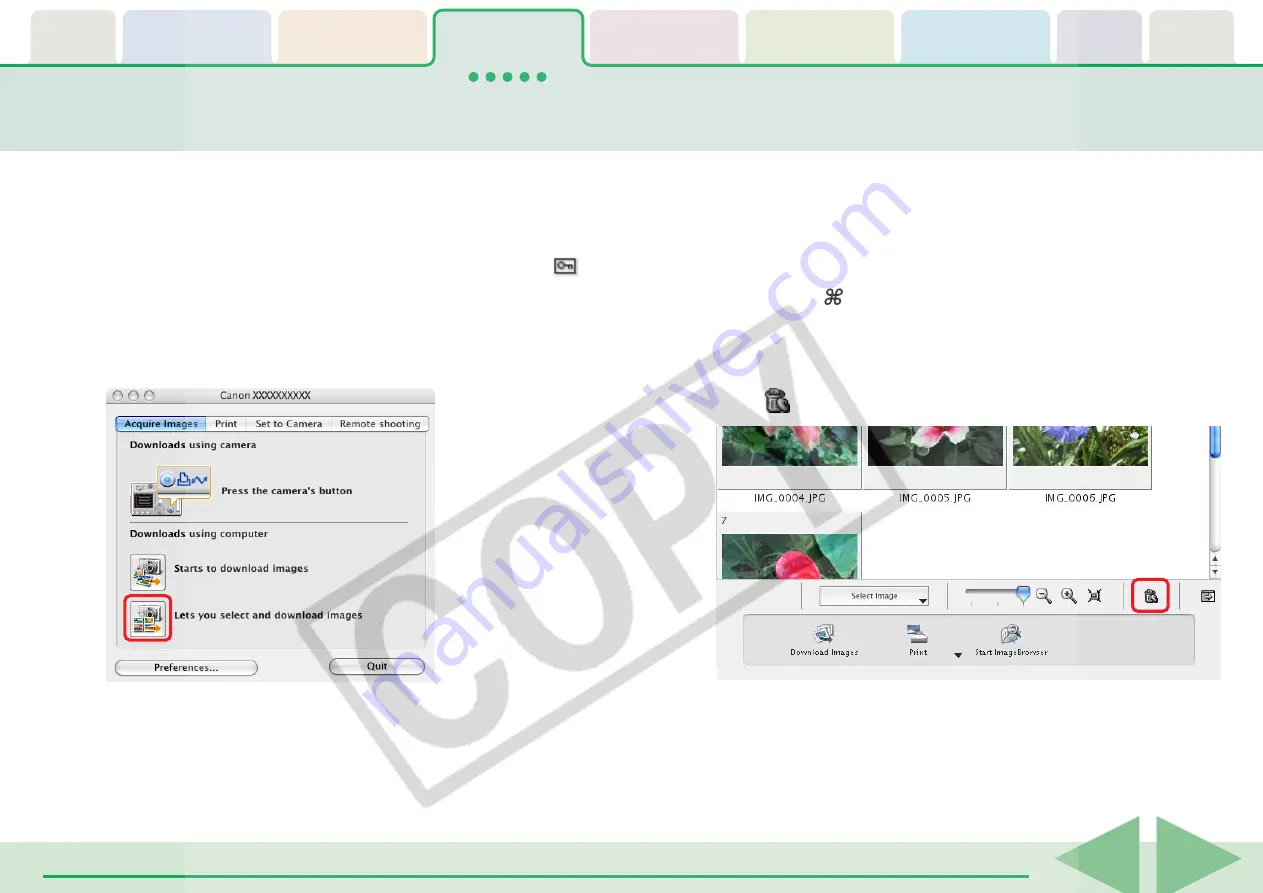
ImageBrowser Software User Guide
24
Deleting Images from the Camera
This section explains how to use the Camera Browser Window to delete
images from the camera.
○
○
○
○
○
○
○
○
○
○
○
○
○
○
○
○
○
○
○
○
○
○
○
○
○
○
○
○
○
○
○
○
○
○
○
○
○
○
○
○
○
○
REFERENCE
• You cannot delete protected images (images bearing the
symbol).
1.
Click [Lets you select and download images] in the
Camera Control Window.
2.
Select images for deleting in the Camera Browser
Window.
The background color of the selected image will change to
blue.
You can select multiple images by pressing and holding the
[shift] key or [ ] (command) key while you click on successive
images. You can also select a series of adjacent images by
pressing and holding the [option] and [shift] keys together
while clicking on the first and last images.
3.
Click
(Delete).
A confirmation dialog will display.
4.
Click [Delete].
The image will be deleted.
Camera Browser Window will open.






























