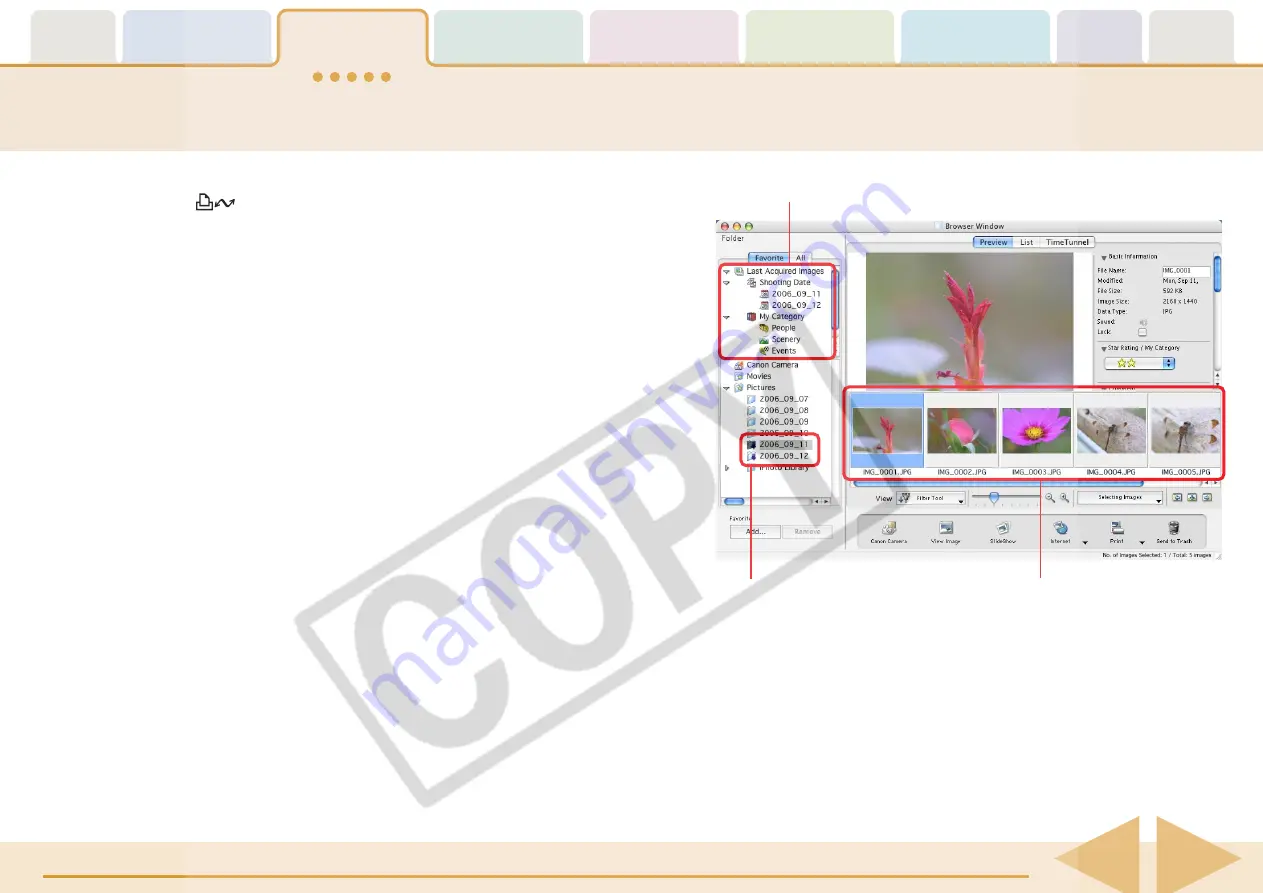
ImageBrowser Software User Guide
10
Downloading Images to a Computer (3/5)
2.
Use the camera to set the direct transfer settings and
press the
(Print/Share) button or the
SET
button.
○
○
○
○
○
○
○
○
○
○
○
○
○
○
○
○
○
○
○
○
○
○
○
○
○
○
○
○
○
○
○
○
○
○
○
○
○
○
○
○
○
○
REFERENCE
• See the user guides for your camera for explanations of the
settings and commands related to the Direct Transfer menu that
appears on the camera’s LCD monitor.
• You can change the destination folder for images by clicking
[Preferences] in the Camera Control Window that appears on
the computer. See “Downloading Images Automatically” in
Chapter 3 for instructions on how to change the destination
folder.
• By the default settings, downloaded images are saved to the
[Pictures] folder.
The images will display in the Browser Window when the
download is complete.
○
○
○
○
○
○
○
○
○
○
○
○
○
○
○
○
○
○
○
○
○
○
○
○
○
○
○
○
○
○
○
○
○
○
○
○
○
○
○
○
○
○
REFERENCE
• You can hide the download mark by clicking the [View] menu,
selecting the [View Settings] submenu and clearing the check
mark from [Show download folder mark].
Downloaded Images
Folders with newly acquired images
display the symbol shown.
Displays newly downloaded images by shooting date
or
My Category
(only models supporting this feature).

























