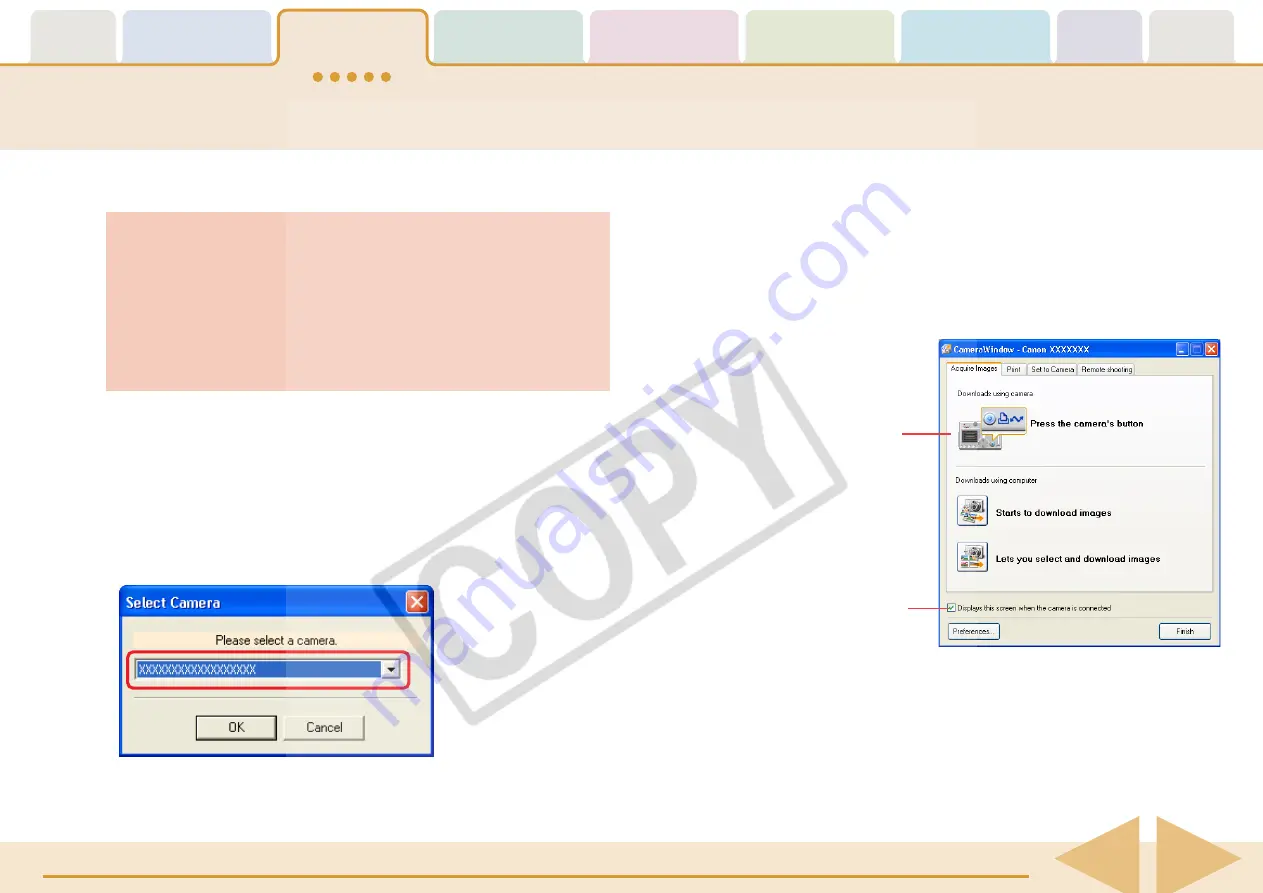
ZoomBrowser EX Software User Guide
14
Downloading Images to a Computer (3/8)
■
Procedures for Subsequent Connections to a Computer
1.
Use the interface cable to connect the camera to the
computer.
Please see your
Camera User Guide
for information on how to
connect the camera to a computer.
If the Auto Start settings have been set according to the previous
page, the Camera Control Window will open just by connecting
the camera to the computer with the interface cable.
○
○
○
○
○
○
○
○
○
○
○
○
○
○
○
○
○
○
○
○
○
○
○
○
○
○
○
○
○
○
○
○
○
○
○
○
○
○
○
○
○
○
REFERENCE
• If you do not need to download images (if you wish to proceed
directly to ZoomBrowser EX’s Main Window), click [Finish] and
use the icon method to start ZoomBrowser EX.
• The explanation of which downloading method should be used
after ZoomBrowser EX has started automatically is contained in
the “Downloading Images Automatically” section in Chapter 3.
Camera Control Window
○
○
○
○
○
○
○
○
○
○
○
○
○
○
○
○
○
○
○
○
○
○
○
○
○
○
○
○
○
○
○
○
○
○
○
○
○
○
○
○
○
○
REFERENCE
• If the Scanners and Cameras Wizard displays, close it and use
the icon method to start ZoomBrowser EX.
• A device selection dialog will display if you have both a camera
and a memory card reader connected at the same time. Confirm
that your camera model name or [Canon Camera] appears in
the list box and click [OK].
○
○
○
○
○
○
○
○
○
○
○
○
○
○
○
○
○
○
○
○
○
○
○
○
○
○
○
○
○
○
○
○
○
○
○
○
○
○
○
○
○
IMPORTANT
• With some versions of Windows, you may not be able to use
this method of starting ZoomBrowser EX the very first time
the camera is connected to the computer after it is booted up.
(The dialog shown to the right will not display even if you
connect the camera to the computer correctly.)
In this case, use the icon method to start ZoomBrowser EX.
If you place a check mark here,
this window automatically
opens when the camera is
connected to the computer.





























