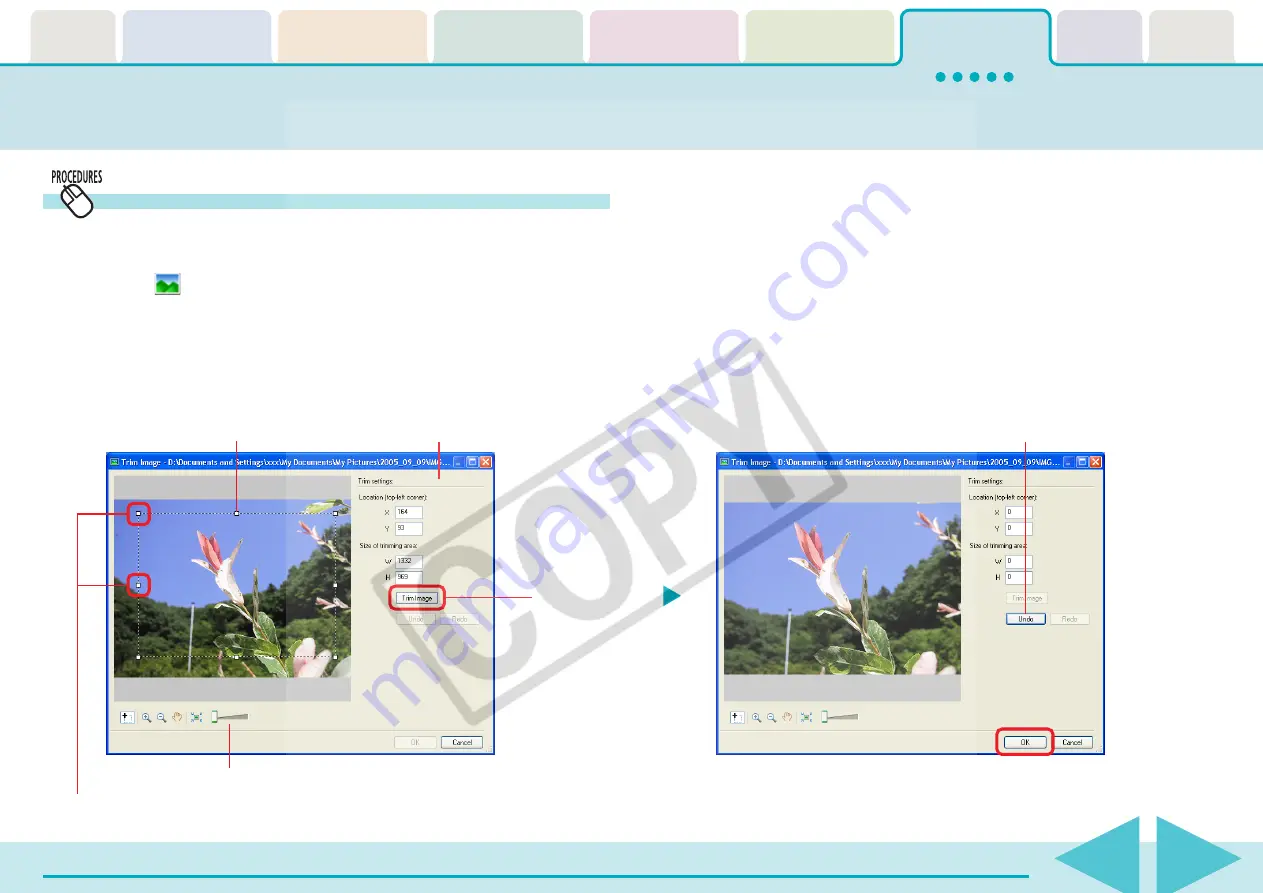
ZoomBrowser EX Software User Guide
101
Editing Images (8/10)
Trim
Use this to delete unnecessary portions of the image and leave
only the necessary portions.
1.
Click
(Edit) in the Viewer Window and select [Trim]
to open the Trim Image window.
2.
Position the mouse pointer over the image and drag
it to select the trimming area.
3.
Click [Trim Image]
The specified area is trimmed.
4.
Check the trimmed image and click [OK].
This completes the trimming procedure.
○
○
○
○
○
○
○
○
○
○
○
○
○
○
○
○
○
○
○
○
○
○
○
○
○
○
○
○
○
○
○
○
○
○
○
○
○
○
○
○
○
○
REFERENCE
• You can also start the trimming procedure by clicking the [Edit]
menu in the Viewer Window and selecting [Trim].
You can change the display magnification.
Click this button.
Drag to specify the
trimming area.
You can also specify the
trimming area with numbers.
Use this to reset the
specified area.
You can adjust the trimming area by dragging
the corners or center points of the sides.






























