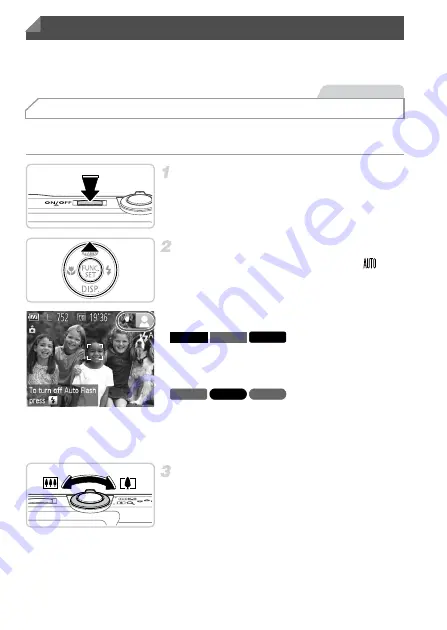
24
Follow these instructions to turn the camera on, shoot still images or movies,
and then view them.
For fully automatic selection of the optimal settings for specific scenes, simply
let the camera determine the subject and shooting conditions.
Turn the camera on.
z
Press the ON/OFF button.
X
The startup screen is displayed.
Enter
A
mode.
z
Press the
o
button repeatedly until
is
displayed.
z
Aim the camera at the subject. As the camera
determines the scene, it will make a slight
clicking noise.
X
Icons representing the scene and image
stabilization mode are displayed in the upper
right of the screen.
X
A scene icon is displayed in the upper right of
the screen.
X
Frames displayed around any subjects that
are detected indicate that they are in focus.
Compose the shot.
z
To zoom in and enlarge the subject, move the
zoom lever toward
i
(telephoto), and to
zoom away from the subject, move it toward
j
(wide angle).
Trying the Camera Out
Shooting (Smart Auto)
Still Images
A4000 IS A3400 IS A2400 IS
A2300
A1300
A810
Summary of Contents for PowerShot A4050 IS
Page 45: ...45 Camera Basics Basic camera operations and features 1 ...
Page 53: ...53 Auto Mode Convenient mode for easy shots with greater control over shooting 2 ...
Page 112: ...112 ...
Page 128: ...128 ...
Page 129: ...129 Setting Menu Customize or adjust basic camera functions for greater convenience 6 ...
Page 160: ...160 ...
Page 161: ...161 Appendix Helpful information when using the camera 8 ...
Page 173: ...Functions and Menu Tables 173 I P t N 3 7 8 8 Available or set automatically Not available ...
Page 175: ...Functions and Menu Tables 175 I P t N 6 6 Available or set automatically Not available ...
Page 177: ...Functions and Menu Tables 177 I P t N 5 5 Available or set automatically Not available ...
Page 179: ...Functions and Menu Tables 179 I P t N Available or set automatically Not available ...






























