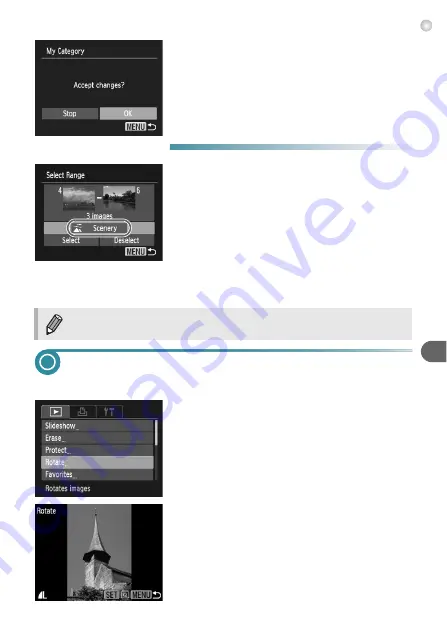
Rotating Images
105
3
Make the setting.
●
If you press the
n
button, a
confirmation screen will appear.
●
Press the
qr
buttons to choose [OK] and
press the
m
button.
X
The image will be registered to the category.
●
Choose Range
1
Choose [Select Range].
●
to choose [Select
Range] and press the
m
button.
●
Follow Steps 2 – 3 on
to
choose images.
●
Press the
p
button, choose the item and
press the
qr
buttons to choose a type.
2
Make the setting.
●
Press the
p
button to choose [Select] and
press the
m
button.
Rotating Images
You can change the orientation of an image and save it.
1
Choose [Rotate].
●
Press the
n
button, choose the
1
tab
and [Rotate], and press the
m
button.
2
Rotate the image.
●
Press the
qr
buttons to choose an image.
X
The image will rotate 90° with each press of
the
m
button.
●
Pressing the
n
button will restore the
menu screen.
If you choose [Deselect] in Step 2, you can deselect all of the images in
the [Select Range] category.
Summary of Contents for PowerShot A3150 IS
Page 12: ...12 ...
Page 64: ...64 ...
Page 137: ...Menus 137 Selectable or set automatically Not selectable I J F C H K E w O P t 1 3 3 3 3 ...






























