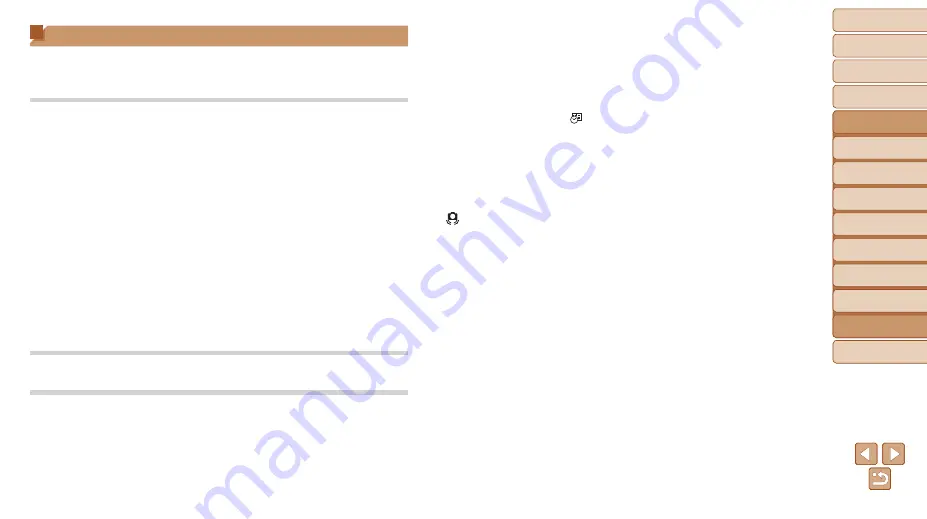
93
1
2
3
4
5
6
7
8
Cover
Preliminary Notes and
Legal Information
Contents:
Basic Operations
Advanced Guide
Camera Basics
Smart Auto
Mode
Other Shooting
Modes
P Mode
Setting Menu
Accessories
Appendix
Index
Basic Guide
Playback Mode
recorded in movies.
•
The screen may darken under bright light.
•
The screen may flicker under fluorescent or LED lighting.
•
Purplish banding may appear on the screen if you compose a shot that includes a
bright light source.
No date stamp is added to images.
•
Configure the [Date Stamp
] setting (
35). Note that date stamps are not
added to images automatically, merely because you have configured the [Date/Time]
77).
•
Date stamps are not added in shooting modes (
99) in which this setting cannot
be configured (
[
h
] flashes on the screen when the shutter button is pressed, and
[
] is displayed when the shutter button is pressed halfway (
•
Set the flash mode to [
h
] (
•
Shots are out of focus.
•
Press the shutter button halfway to focus on subjects before pressing it all the way
•
Make sure subjects are within focusing range (
•
Set [Lamp Setting] to [On] (
•
Confirm that unneeded functions such as macro are deactivated.
•
Try shooting with focus lock or AF lock (
No AF frames are displayed and the camera does not focus when the
shutter button is pressed halfway.
•
To have AF frames displayed and the camera focus correctly, try composing the
shot with higher-contrast subject areas centered before you press the shutter button
halfway. Otherwise, try pressing the shutter button halfway repeatedly.
Subjects in shots look too dark.
•
Set the flash mode to [
h
] (
•
Adjust brightness by using exposure compensation (
•
Adjust contrast by using i-Contrast (
Troubleshooting
If you think there is a problem with the camera, first check the following.
If the items below do not solve your problem, contact a Canon Customer
Support Help Desk.
Power
Nothing happens when the power button is pressed.
•
Confirm that the battery is charged (
•
Confirm that the battery is inserted facing the correct way (
•
Confirm that the memory card/battery cover is fully closed (
•
Dirty battery terminals reduce battery performance. Try cleaning the terminals with a
cotton swab and reinserting the battery a few times.
The battery is depleted quickly.
•
Battery performance decreases at low temperatures. Try warming the battery a little
by putting it in your pocket, for example, ensuring that the terminals do not touch any
metal objects.
•
If these measures do not help and the battery is still depleted soon after charging, it
has reached the end of its life. Purchase a new battery.
The battery is swollen.
•
Battery swelling is normal and does not pose any safety concerns. However, if battery
swelling prevents the battery from fitting in the camera, contact a Canon Customer
Support Help Desk.
Display on a TV
Camera images look distorted or not displayed on a TV (
Shooting
Cannot shoot.
•
In Playback mode (
14), press the shutter button halfway (
Strange display on the screen under low light (
Strange display on the screen when shooting.
Note that the following display problems are not recorded in still images but are
















































