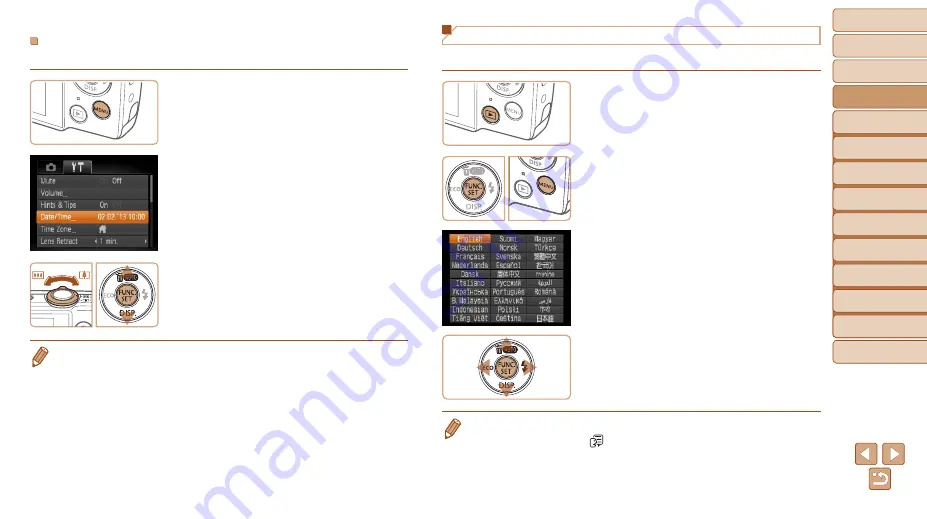
17
1
2
3
4
5
6
7
8
Cover
Preliminary Notes
and Legal Information
Contents: Basic
Operations
Advanced Guide
Camera Basics
Smart Auto
Mode
Other Shooting
Modes
Playback Mode
Setting Menu
Accessories
Appendix
Index
Basic Guide
P Mode
Changing the Date and Time
Adjust the date and time as follows.
1
Access the camera menu.
z
z
Press the <
n
> button.
2
Choose [Date/Time].
z
z
Move the zoom lever to choose the [
3
]
tab.
z
z
Press the <
o
><
p
> buttons to choose
[Date/Time], and then press the <
m
>
button.
3
Change the date and time.
z
z
Follow step 2 in “Setting the Date and
z
z
Press the <
n
> button to close the
menu.
•
Date/time settings can be retained for about 3 weeks by the camera’s built-in
date/time battery (backup battery) after the battery pack or batteries are
removed.
•
The date/time battery will be charged in about 4 hours once you insert a
sufficiently charged battery/batteries or connect the camera to an AC adapter
kit (sold separately,
), even if the camera is left off.
•
Once the date/time battery is depleted, the [Date/Time] screen will be
displayed when you turn the camera on. Follow the steps in “Setting the Date
Display Language
Change the display language as needed.
1
Enter Playback mode.
z
z
Press the <
1
> button.
2
Access the setting screen.
z
z
Press and hold the <
m
> button, and
then press the <
n
> button.
3
Set the display language.
z
z
Press the <
o
><
p
><
q
><
r
> buttons to
choose a language, and then press the
<
m
> button.
X
X
Once the display language has been set,
the setting screen is no longer displayed.
•
You can also change the display language by pressing the <
n
> button
and choosing [Language
] on the [
3
] tab.
















































