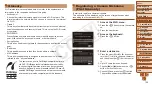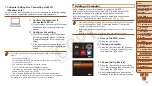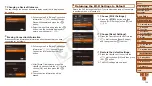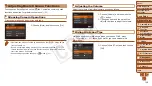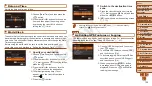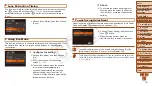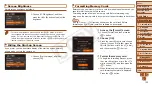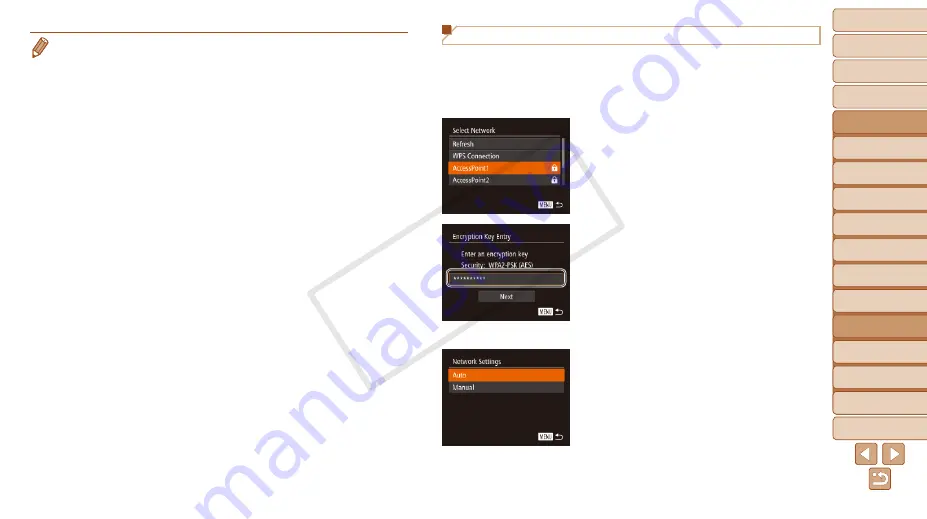
1
2
3
4
5
6
7
8
9
10
11
Cover
Preliminary Notes
and Legal Information
Contents: Basic
Operations
Advanced Guide
Camera Basics
Using GPS
Function
Auto Mode/
Hybrid Auto Mode
Other Shooting
Modes
Tv, Av, and M
Mode
Playback Mode
Wi-Fi Functions
Setting Menu
Accessories
Appendix
Index
Basic Guide
P Mode
137
Connecting to Access Points in the List
1
View the listed access points.
z
z
View the listed networks (access points)
as described in steps 1 – 3 of “Adding a
).
2
Choose an access point.
z
z
Press the <
o
><
p
> buttons or turn the
<
5
> dial to choose a network (access
point), and then press the <
m
> button.
3
Enter the access point’s
encryption key.
z
z
Press the <
m
> button to access the
keyboard, and then enter the encryption
key (
z
z
Press the <
o
><
p
> buttons or turn the
<
5
> dial to choose [Next], and then
press the <
m
> button.
4
Choose [Auto].
z
z
Press the <
o
><
p
> buttons or turn the
<
5
> dial to choose [Auto], and then
press the <
m
> button.
X
X
A list of other devices connected to the
access point will appear in the [Select a
Device] screen.
•
You can connect to computers that you have already connected to by choosing
them on the [Select a Device] screen in step 3.
•
If you chose [PIN Method] in step 5, a PIN code will be displayed on the
screen. Be sure to set this code in the access point. Choose a device in the
[Select a Device] screen. For further details, refer to the user guide included
with your access point.
•
To add multiple computers, repeat the above procedures starting from step 1.
•
To disconnect from the camera, turn off the camera.
•
When accessing the Wi-Fi menu from the second time by pressing the <
o
>
button, the most recently connected device will be displayed first, allowing
you to easily select it for connection. To add a new device, display the device
selection screen by pressing the <
q
><
r
> buttons, and then configure the
setting.
COP
Y