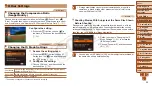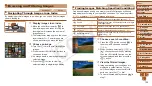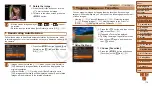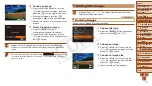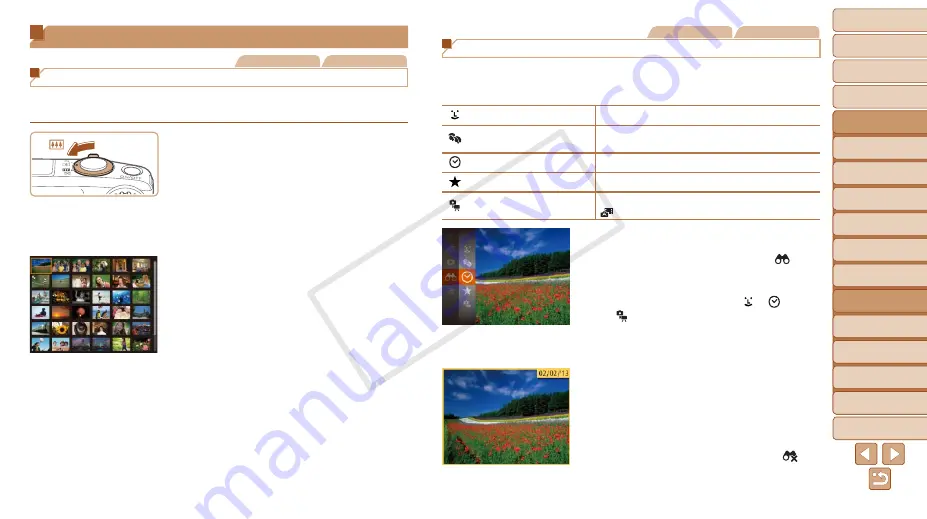
1
2
3
4
5
6
7
8
9
10
11
Cover
Preliminary Notes
and Legal Information
Contents: Basic
Operations
Advanced Guide
Camera Basics
Using GPS
Function
Auto Mode/
Hybrid Auto Mode
Other Shooting
Modes
Tv, Av, and M
Mode
Playback Mode
Wi-Fi Functions
Setting Menu
Accessories
Appendix
Index
Basic Guide
P Mode
105
Still Images
Movies
Finding Images Matching Specified Conditions
Find desired images quickly on a memory card full of images by filtering
image display according to your specified conditions. You can also protect
(
) or delete (
Name
Displays images of a registered person (
).
People
Displays the images with detected faces, or images
shot in [
I
] mode.
Shot Date
Displays the images shot on a specific date.
Favorites
Displays images tagged as favorites (
).
Still image/Movie
Displays still images, movies, or movies shot in
[
).
1
Choose a search condition.
z
z
Press the <
m
> button, choose [ ] in
the menu, and choose a condition
z
z
When you have selected [ ], [ ], or
[ ], choose the condition by pressing
the <
o
><
p
><
q
><
r
> buttons on the
screen displayed, and then press the
<
m
> button.
2
View the filtered images.
z
z
Images matching your conditions are
displayed in yellow frames. To view
only these images, press the <
q
><
r
>
buttons, or turn the <
5
> dial.
z
z
To cancel filtered display, choose [
] in
step 1.
Browsing and Filtering Images
Still Images
Movies
Navigating Through Images in an Index
By displaying multiple images in an index, you can quickly find the images
you are looking for.
1
Display images in an index.
z
z
Move the zoom lever toward <
g
> to
display images in an index. Moving the
lever again will increase the number of
images shown.
z
z
To display fewer images, move the zoom
lever toward <
k
>. Fewer images are
shown each time you move the lever.
2
Choose an image.
z
z
Turn the <
5
> dial to scroll through the
images.
z
z
Press the <
o
><
p
><
q
><
r
> buttons to
choose an image.
X
X
An orange frame is displayed around the
selected image.
z
z
Press the <
m
> button to view the
selected image in single-image display.
COP
Y