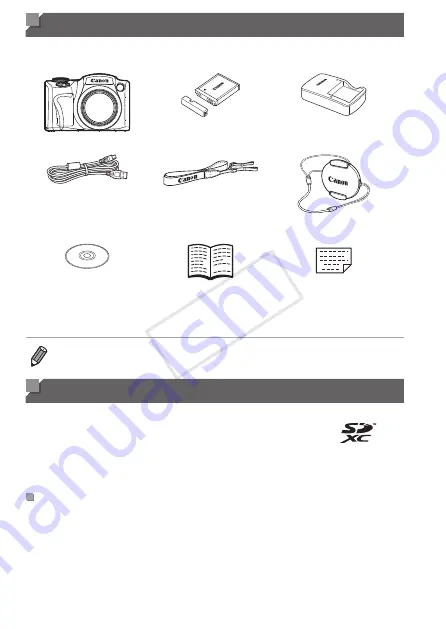
2
Package Contents
Before use, make sure the following items are included in the package.
If anything is missing, contact your camera dealer.
Camera
Battery Pack NB-6L
(with terminal cover)
Battery Charger
CB-2LY/CB-2LYE
Interface Cable
IFC-400PCU
Neck Strap
NS-DC11
Lens Cap
(with cord)
DIGITAL CAMERA
Solution Disk*
(CD-ROM)
Getting Started
(this guide)
Warranty Card
* Contains software and PDF manuals (
•
A memory card is not included.
•
Any supplements or revisions to the
Camera User Guide
are included at the
end of this guide.
Compatible Memory Cards
The following memory cards (sold separately) can be used, regardless of capacity.
•
SD memory cards*
•
SDXC memory cards*
•
SDHC memory cards*
•
Eye-Fi cards
* Conforms to SD specifications. However, not all memory cards have been verified to
work with the camera.
About Eye-Fi Cards
This product is not guaranteed to support Eye-Fi card functions (including
wireless transfer). In case of an issue with an Eye-Fi card, please check
with the card manufacturer.
Also note that an approval is required to use Eye-Fi cards in many countries
or regions. Without approval, use of the card is not permitted. If it is unclear
whether the card has been approved for use in the area, please check with
the card manufacturer.
COP
Y



















