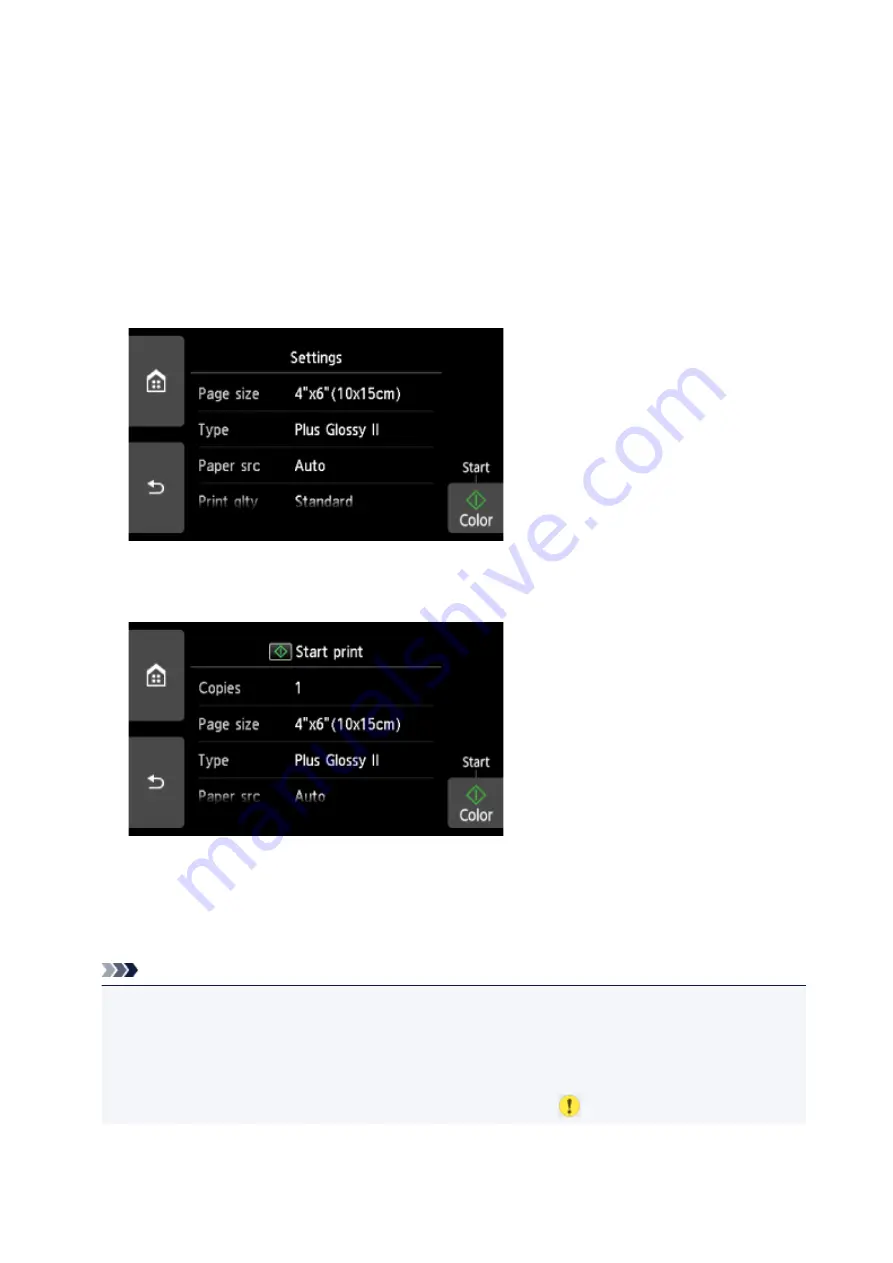
Setting Items for Photo Printing Using Operation Panel
You can specify the setting of page size, media type, photo fix and so on to print the photos saved on the
memory card.
Print Settings Screen
How to display the print settings screen varies with the print menu.
•
In Select photo print or Slide show:
The following screen is displayed by selecting
Settings
.
•
In Trimming print or Print with creative filters:
The following screen is displayed before printing.
Setting Items
Flick vertically to display setting items and select the setting item to display the settings. Select to specify
the setting.
Note
• Depending on the print menu, some setting items cannot be selected. This section describes the
setting items in
Photo print
.
The setting item which cannot be selected is displayed grayed out or not displayed.
• Some settings cannot be specified in combination with the other setting items or the print menus. If
the setting which cannot be specified in combination is selected,
and
Error details
are displayed
311
Summary of Contents for PIXMA TS9100 Series
Page 29: ...Making Settings According to Printer Status 29 ...
Page 51: ... Notices when printing using web service Notice for Web Service Printing 51 ...
Page 96: ...96 ...
Page 103: ...Replacing Ink Tanks Replacing Ink Tanks Checking Ink Status on the Touch Screen Ink Tips 103 ...
Page 133: ...Safety Safety Precautions Regulatory Information WEEE EU EEA 133 ...
Page 154: ...Main Components and Their Use Main Components Power Supply Using the Operation Panel 154 ...
Page 155: ...Main Components Front View Rear View Inside View Operation Panel 155 ...
Page 158: ... 17 platen glass Load an original here 158 ...
Page 176: ...The Page Setup tab is displayed again 176 ...
Page 186: ...For more on setting items on the operation panel Setting Items on Operation Panel 186 ...
Page 198: ...Language selection Changes the language for the messages and menus on the touch screen 198 ...
Page 221: ...221 ...
Page 241: ...Note Selecting Scaled changes the printable area of the document 241 ...
Page 259: ...In such cases take the appropriate action as described 259 ...
Page 313: ...Device user settings 313 ...
Page 341: ...Note To set the applications to integrate with see Settings Dialog Box 341 ...
Page 351: ...ScanGear Scanner Driver Screens Basic Mode Tab Advanced Mode Tab 351 ...
Page 413: ...Other Network Problems Checking Network Information Restoring to Factory Defaults 413 ...
Page 439: ...Scanning Problems Windows Scanning Problems 439 ...
Page 440: ...Scanning Problems Scanner Does Not Work ScanGear Scanner Driver Does Not Start 440 ...
Page 452: ...Errors and Messages An Error Occurs Message Support Code Appears 452 ...
















































