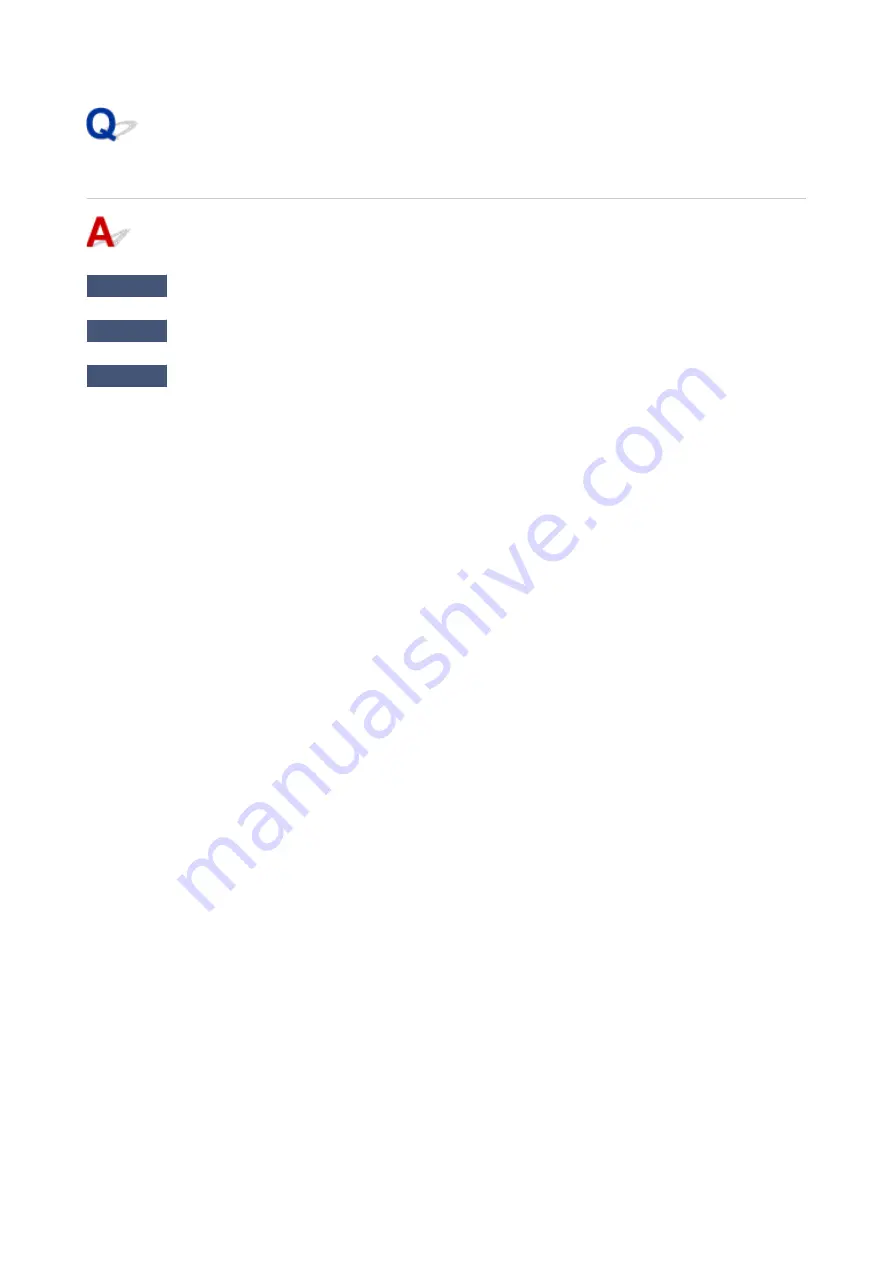
Power Does Not Come On
Check1
Press
ON
button.
Check2
Make sure power plug is securely connected to printer, and then turn it back on.
Check3
Unplug printer, leave it for at least 2 minutes, and then plug it back in and turn it
on again.
If this does not solve the problem, contact your nearest Canon service center to request a repair.
409
Summary of Contents for PIXMA TS9020
Page 25: ...My Image Garden Guide 25...
Page 37: ...For Windows My Image Garden Guide For Mac OS My Image Garden Guide 37...
Page 71: ...71...
Page 91: ...For Mac OS Adjusting Print Head Position 91...
Page 109: ...109...
Page 111: ...Transporting Your Printer Legal Restrictions on Scanning Copying Specifications 111...
Page 112: ...Safety Safety Precautions Regulatory Information WEEE EU EEA 112...
Page 126: ...Main Components and Their Use Main Components Power Supply Using the Operation Panel 126...
Page 127: ...Main Components Front View Rear View Inside View Operation Panel 127...
Page 130: ...17 platen glass Load an original here 130...
Page 156: ...For more on setting items on the operation panel Setting Items on Operation Panel 156...
Page 168: ...Language selection Changes the language for the messages and menus on the touch screen 168...
Page 175: ...Network Connection Network Connection Tips 175...
Page 252: ...Device user settings 252...
Page 311: ...Scanning Using AirPrint Using IJ Scan Utility Lite 311...
Page 322: ...Scanning Tips Positioning Originals Scanning from Computer Network Scan Settings 322...
Page 403: ...Scanning Problems Scanner Does Not Work Scanner Driver Does Not Start 403...
Page 417: ...Errors and Messages An Error Occurs Message Appears 417...
Page 450: ...1660 Cause An ink tank is not installed What to Do Install the ink tank 450...
















































