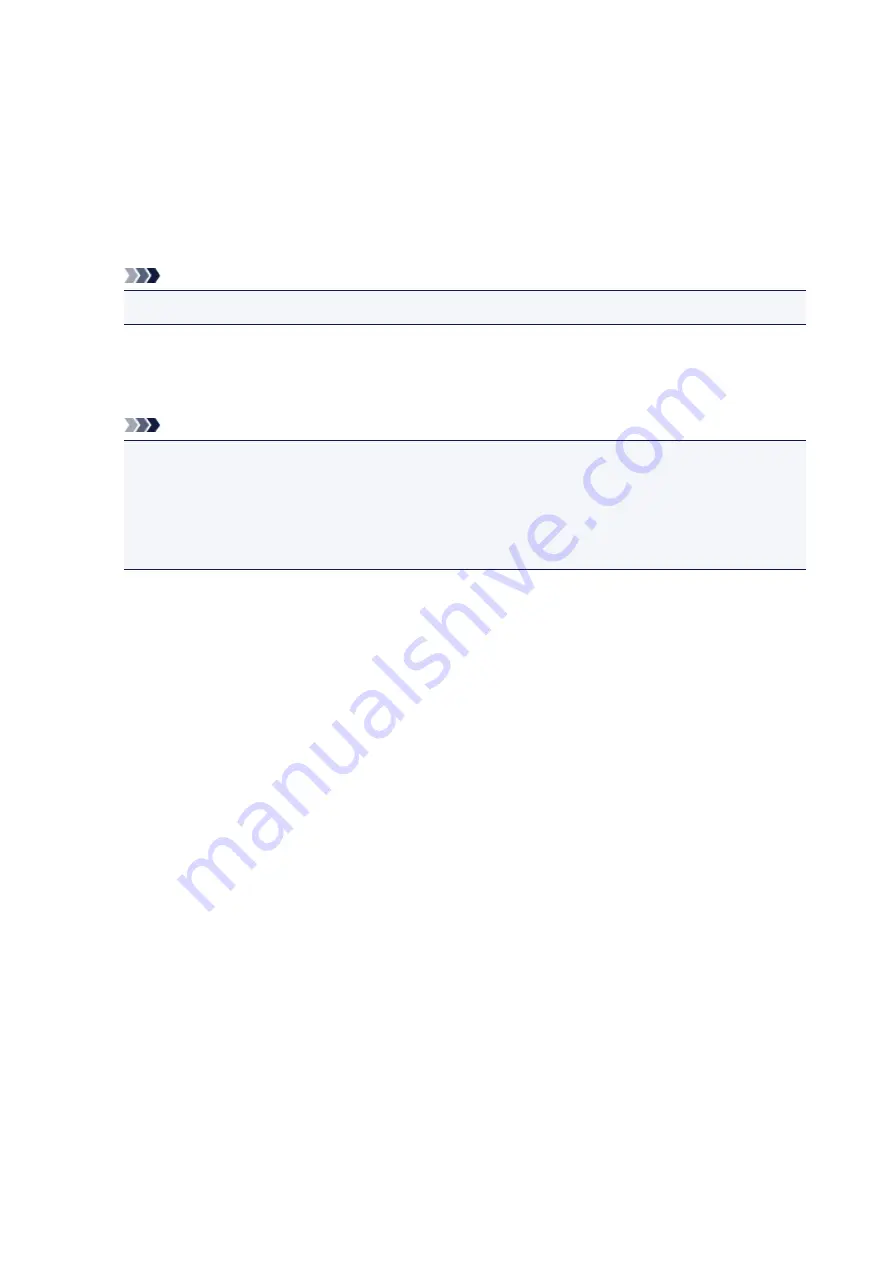
Adding AirPrint Printer
Procedure for adding AirPrint printer to your Mac is explained.
To re-add a printer that was deleted, open
System Preferences
->
Printers & Scanners
, click
+
next to the
printer list, and then perform the procedure described below.
1. Check whether
Default
is selected in the displayed dialog
Note
• It may take a little time for the name of your printer to appear.
2. Select the printer
Select the printer listed as
Bonjour Multifunction
.
Note
• Check the following if printer does not appear.
• Printer is on
• Firewall function of the security software is off
• Printer is either connected to the wireless router or directly connected to the PC
• To use the printer with a USB connection, select
USB Multifunction
.
3. Select
Secure AirPrint
or
AirPrint
from
Use
4. Click
Add
AirPrint printer is added to your Mac.
220
Summary of Contents for PIXMA TS8140
Page 28: ...Making Settings According to Printer Status 28...
Page 91: ...91...
Page 98: ...Replacing Ink Tanks Replacing Ink Tanks Checking Ink Status on the Touch Screen Ink Tips 98...
Page 134: ...Safety Safety Precautions Regulatory Information WEEE EU EEA 134...
Page 155: ...Main Components and Their Use Main Components Power Supply Using the Operation Panel 155...
Page 156: ...Main Components Front View Rear View Inside View Operation Panel 156...
Page 159: ...17 platen glass Load an original here 159...
Page 173: ...L Stop button Cancels operation when print copy or scan job is in progress 173...
Page 180: ...For more on setting items on the operation panel Setting Items on Operation Panel 180...
Page 191: ...Language selection Changes the language for the messages and menus on the touch screen 191...
Page 213: ...213...
Page 245: ...Device user settings 245...
Page 273: ...Note To set the applications to integrate with see Settings Dialog 273...
Page 275: ...Scanning Multiple Documents at One Time from the ADF Auto Document Feeder 275...
Page 277: ...Scanning Tips Positioning Originals Scanning from Computer 277...
Page 311: ...Other Network Problems Checking Network Information Restoring to Factory Defaults 311...
Page 337: ...Scanning Problems Mac OS Scanning Problems 337...
Page 338: ...Scanning Problems Scanner Does Not Work Scanner Driver Does Not Start 338...
Page 350: ...Errors and Messages An Error Occurs Message Support Code Appears 350...






























