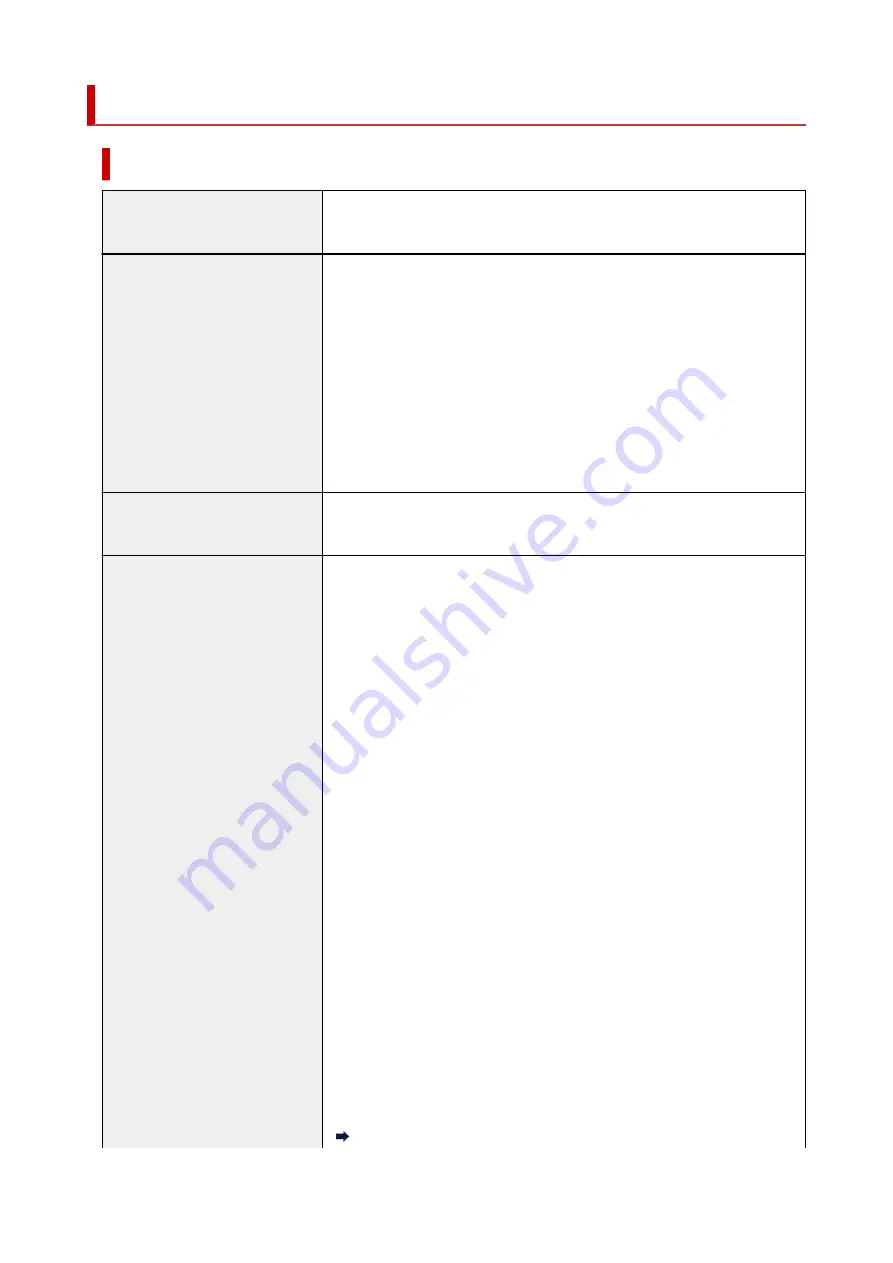
Specifications
General Specifications
Printing resolution (dpi)
4800* (horizontal) x 1200 (vertical)
* Ink droplets can be placed with a pitch of 1/4800 inch at minimum.
Interface
USB Port:
Hi-Speed USB *
LAN Port:
Wi-Fi: IEEE802.11n / IEEE802.11g / IEEE802.11b
* A computer that complies with Hi-Speed USB standard is required. Since the
Hi-Speed USB interface is fully upwardly compatible with USB 1.1, it can be
used at USB 1.1.
USB and LAN can be used at the same time.
Print width
8 inches/203.2 mm
(for Borderless Printing: 8.5 inches/216 mm)
Printable area
Borderless printing:
Top/Bottom/Left/Right margin: 0.0 inch (0.0 mm)
Standard printing:
• Top margin:
◦ Square 4" x 4" 10 x 10 cm: 0.20 inch (5.0 mm)
◦ Square 5" x 5" 13 x 13 cm: 0.24 inch (6.0 mm)
◦ Other sizes: 0.12 inch (3.0 mm)
• Bottom margin:
◦ Square 4" x 4" 10 x 10 cm: 0.20 inch (5.0 mm)
◦ Square 5" x 5" 13 x 13 cm: 0.24 inch (6.0 mm)
◦ Other sizes: 0.20 inch (5.0 mm)
• Left margin:
◦ Letter/Legal: 0.26 inch (6.4 mm)
◦ Square 4" x 4" 10 x 10 cm: 0.20 inch (5.0 mm)
◦ Square 5" x 5" 13 x 13 cm: 0.24 inch (6.0 mm)
◦ Other sizes: 0.14 inch (3.4 mm)
• Right margin:
◦ Letter/Legal: 0.25 inch (6.3 mm)
◦ Square 4" x 4" 10 x 10 cm: 0.20 inch (5.0 mm)
◦ Square 5" x 5" 13 x 13 cm: 0.24 inch (6.0 mm)
◦ Other sizes: 0.14 inch (3.4 mm)
* For printable area of envelope, see below.
Envelopes
204
Summary of Contents for PIXMA TS6250
Page 1: ...TS6200 series Online Manual English...
Page 9: ...4103 457 5011 458 5012 459 5100 460 5200 461 5B00 462 6000 463 C000 464...
Page 40: ...Copying 40...
Page 73: ...Note This setting item is not available depending on the printer you are using 8 Click Set 73...
Page 76: ...Handling Paper Originals Ink Tanks etc Loading Paper Loading Originals Replacing Ink Tanks 76...
Page 102: ...102...
Page 103: ...Replacing Ink Tanks Replacing Ink Tanks Checking Ink Status on the Touch Screen Ink Tips 103...
Page 114: ...Adjusting Print Head Position 114...
Page 133: ...Safety Safety Precautions Regulatory Information WEEE EU EEA 133...
Page 154: ...8 Attach the protective material to the printer when packing the printer in the box 154...
Page 157: ...Main Components and Their Use Main Components Power Supply Using the Operation Panel 157...
Page 158: ...Main Components Front View Rear View Inside View Operation Panel 158...
Page 186: ...For more on setting items on the operation panel Setting Items on Operation Panel 186...
Page 195: ...Language selection Changes the language for the messages and menus on the touch screen 195...
Page 235: ...Note Selecting Scaled changes the printable area of the document 235...
Page 253: ...In such cases take the appropriate action as described 253...
Page 289: ...Printing Using Canon Application Software Easy PhotoPrint Editor Guide 289...
Page 312: ...Note To set the applications to integrate with see Settings Dialog Box 312...
Page 325: ...ScanGear Scanner Driver Screens Basic Mode Tab Advanced Mode Tab 325...
Page 380: ...Other Network Problems Checking Network Information Restoring to Factory Defaults 380...
Page 407: ...Scanning Problems Windows Scanning Problems 407...
Page 408: ...Scanning Problems Scanner Does Not Work ScanGear Scanner Driver Does Not Start 408...
Page 422: ...Errors and Messages An Error Occurs Message Support Code Appears 422...
















































