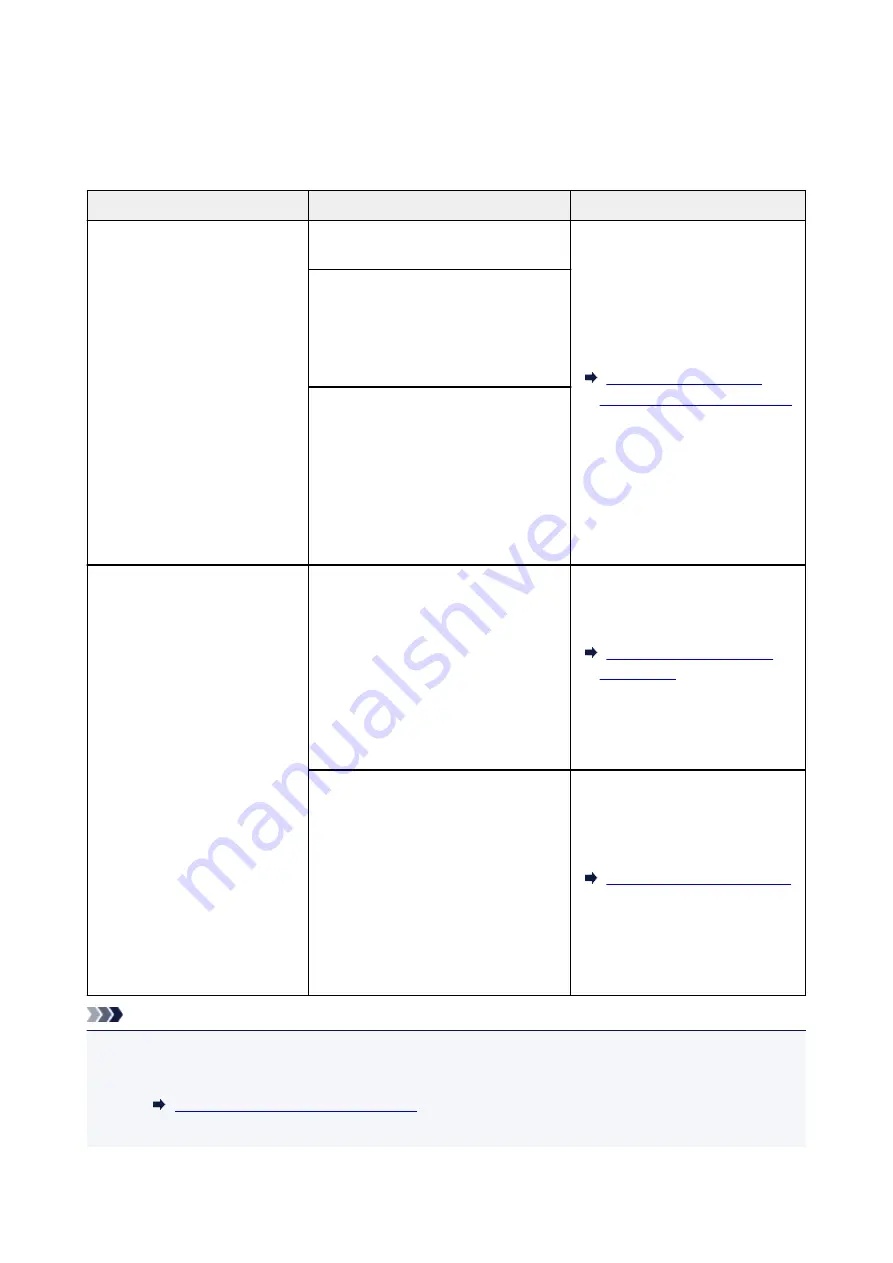
Loading Based on Use
Load the original in the correct position according to the function to use. If you do not load the original
correctly, it may not be scanned properly.
Originals
Function
How to Load
Magazines, Newspapers, and
Documents
Copying
Aligned with the Alignment Mark
Scanning by detecting the type and
size of the original automatically
If you scan using the operation panel, se-
lect
Auto scan
for
Doc.type
in
Scan
.
Scanning by specifying a standard size
(A4, Letter, etc.)
If you scan using the operation panel, se-
lect
Document
or
Photo
for
Doc.type
in
Scan
and specify a standard size (A4,
Letter, etc.) for
Scan size
to scan origi-
nals.
Photos, Postcards, Business
Cards, and Disc (BD/DVD/CD)
Scanning only one original
If you scan using the operation panel, fol-
low the operation below.
• Select
Auto scan
for
Doc.type
in
Scan
.
• Select
Photo
for
Doc.type
in
Scan
and specify
Auto scan
for
Scan size
to scan originals.
Scanning two or more originals
If you scan using the operation panel, fol-
low the operation below.
• Select
Auto scan
for
Doc.type
in
Scan
.
• Select
Photo
for
Doc.type
in
Scan
and specify
Auto multi scan
for
Scan size
to scan two or more origi-
nals.
Note
• For details on how to scan from the computer and how to load originals, see below.
• For Windows:
Scanning from Computer (Windows)
• For Mac OS:
71
Summary of Contents for PIXMA TS6151
Page 51: ...Handling Paper Originals Ink Tanks etc Loading Paper Loading Originals Replacing Ink Tanks 51...
Page 76: ...76...
Page 77: ...Replacing Ink Tanks Replacing Ink Tanks Checking Ink Status on the Touch Screen Ink Tips 77...
Page 107: ...Safety Safety Precautions Regulatory Information WEEE EU EEA 107...
Page 128: ...Main Components and Their Use Main Components Power Supply Using the Operation Panel 128...
Page 129: ...Main Components Front View Rear View Inside View Operation Panel 129...
Page 148: ...The Page Setup tab is displayed again 148...
Page 158: ...For more on setting items on the operation panel Setting Items on Operation Panel 158...
Page 168: ...Language selection Changes the language for the messages and menus on the touch screen 168...
Page 206: ...Note Selecting Scaled changes the printable area of the document 206...
Page 224: ...In such cases take the appropriate action as described 224...
Page 268: ...Printing Using Operation Panel Printing Templates Such as Lined or Graph Paper 268...
Page 289: ...Note To set the applications to integrate with see Settings Dialog Box 289...
Page 299: ...ScanGear Scanner Driver Screens Basic Mode Tab Advanced Mode Tab 299...
Page 353: ...Other Network Problems Checking Network Information Restoring to Factory Defaults 353...
Page 376: ...Scanning Problems Windows Scanning Problems 376...
Page 377: ...Scanning Problems Scanner Does Not Work ScanGear Scanner Driver Does Not Start 377...
Page 389: ...Errors and Messages An Error Occurs Message Support Code Appears 389...






























